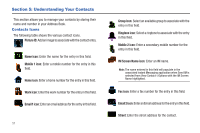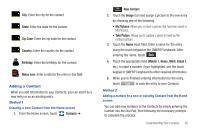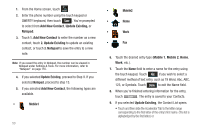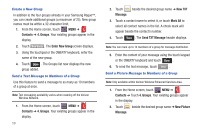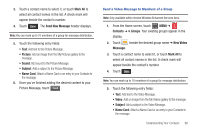Samsung SCH-U960 User Manual (user Manual) (ver.f8) (English) - Page 59
Contact List, Editing an Existing Contact Entry - parts
 |
View all Samsung SCH-U960 manuals
Add to My Manuals
Save this manual to your list of manuals |
Page 59 highlights
Contact List Finding a Contact Entry From the Home screen, you can quickly open the Contacts list. 1. From the Home screen, touch Contacts. 2. Press and then slide the Accelerator Tab to the letter range corresponding to the first letter of the entry's first name. (The list is alphabetized by the first letter.) Accelerator Tab 3. Touch the Phone icon to call. Note: With the QWERTY keyboard open, the cursor will be placed in the Find field. You may enter part or all of the Contact name to see a filtered list. Note: Alternately, you can find a Contact name using Quick Search. For more information, see "Searching for a Menu Item" on page 115. Editing an Existing Contact Entry 1. From the Home screen, touch Contacts. 2. Touch the desired contact list entry and touch Edit . 3. Touch the name, number, Email address, or other field that you wish to edit. 4. Touch to backspace and delete numbers, text, or symbols, or touch and hold to erase everything in the highlighted field. 5. Use the touch keypad or QWERTY keyboard to re-enter numbers, text, or symbols. 6. When you're finished editing the entry, touch . 7. Touch to save your changes. 8. Press to return to the contact list. Understanding Your Contacts 56