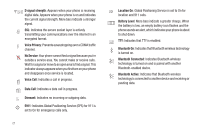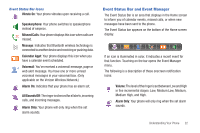Samsung SCH-U960 User Manual (user Manual) (ver.f8) (English) - Page 21
Open View of Your Phone, QWERTY keyboard, Fn key, Function, Shift key, Space key, Directional keys - cases
 |
View all Samsung SCH-U960 manuals
Add to My Manuals
Save this manual to your list of manuals |
Page 21 highlights
Open View of Your Phone This touch screen phone also offers the convenience of a slideout QWERTY keyboard. To access the keyboard, rotate the phone 90 degrees to the left and slide the phone up. 1 2 8 7 3 6 4 5 When you slide the phone open, the display rotates from a portrait viewing mode to a landscape viewing mode. QWERTY Keyboard Features 1. QWERTY keyboard: Provides an alphanumeric character keyboard layout. 2. Fn key: The Fn (Function) key, toggles to access the orange symbols on the QWERTY keyboard. The icon will appear on the top annunciator line of the display when function is On. (For more information regarding the annunciator line, see page 20.) 3. Shift key: Toggles the casing for alphabet characters between mixed case, uppercase and lowercase. Case will remain as selected until the Shift key is pressed again. Except for "Abc" mode, which only capitalizes the first character, then switches back to "abc". From the Home screen press to open the New Text Message screen. 4. Space key: Allows you to add spaces between words and characters. 5. Directional keys: Allows you to navigate through the phone menu options. 6. OK key: Press when navigating through a menu to accept the highlighted choice, or perform an action in an application. Understanding Your Phone 18