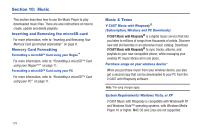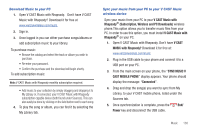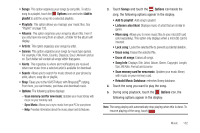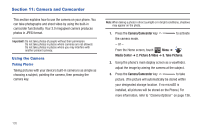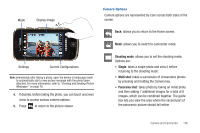Samsung SCH-U960 User Manual (user Manual) (ver.f8) (English) - Page 136
Displays music other listeners reviewed and, Displays the help menu.
 |
View all Samsung SCH-U960 manuals
Add to My Manuals
Save this manual to your list of manuals |
Page 136 highlights
• Play All: Selects all songs for playback. • Repeat: Replays the song automatically after it completes. • Shuffle: Re-sorts the current playlist order. • My Music: Displays stored songs. • Shop: Allows you to shop for music. • Listeners also liked: Displays music other listeners reviewed and liked. • Help: Displays the help menu. 6. During song playback, press to advance to the next song track in the current playlist, or press to skip to the previous song track. Playlist Creating a Playlist 1. From the Home screen, touch My Music ➔ Playlists. MENU ➔ 2. Tap the empty field and enter the name of the playlist and touch Done (if you entered the text in portrait mode) or press (if you entered the text in landscape mode.) 3. To Add individual songs simply touch the song(s) to add to the new playlist or touch Mark All to add all the songs in your library to the new playlist and touch Done. 133 4. To return to the Home screen, press the key. End/Power Editing a Playlist 1. From the Home screen, touch My Music ➔ Playlists. MENU ➔ 2. Touch the Options icon beside the playlist you would like to edit. Touch Edit playlist. 3. To remove a song from the playlist, touch to highlight the song and touch Remove. 4. To change the order of the songs in your playlist, highlight a song and touch Move. Then touch and drag the song up or down in the music list to move the song in the playlist order. When you are finished, touch . 5. To Add individual songs simply touch the song(s) to add to the new playlist or touch Mark All to add all the songs in your library to the new playlist and touch Done. 6. To return to the Home screen, press the key. End/Power