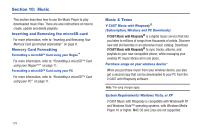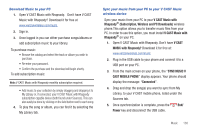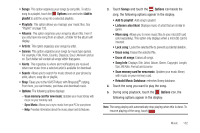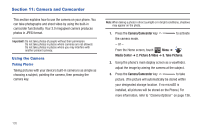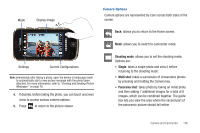Samsung SCH-U960 User Manual (user Manual) (ver.f8) (English) - Page 137
Insert an audio CD into your computer's CD ROM drive.
 |
View all Samsung SCH-U960 manuals
Add to My Manuals
Save this manual to your list of manuals |
Page 137 highlights
Renaming a Playlist 1. From the Home screen, touch My Music ➔ Playlists. MENU ➔ 2. Touch the Options icon beside the playlist you would like to rename. Touch Rename playlist. 3. Tap the empty field and enter the new name of the playlist and touch Done (if you entered the text in portrait mode) or press (if you entered the text in landscape mode.) Deleting a Playlist Note: This operation erases the playlist only. It does not erase the songs in the playlist. 1. From the Home screen, touch My Music ➔ Playlists. MENU ➔ 2. Touch the Options icon beside the playlist you would like to rename. Scroll up and touch Erase playlist. 3. At the Erase this playlist? pop-up, touch Yes to continue, or No to cancel the operation. Import songs from an audio CD 1. On your computer, launch V CAST Music with Rhapsody. 2. Insert an audio CD into your computer's CD ROM drive. 3. The names of all the tracks on the CD are listed in the window. (You may need to enter artist name and other information for the tracks.) 4. Select the tracks you want to import by clicking the check box next to them. 5. Click on the "Import CD" button. The songs you selected are imported to V CAST Music with Rhapsody. Music 134