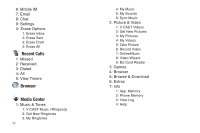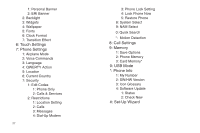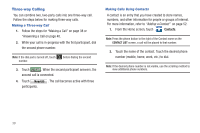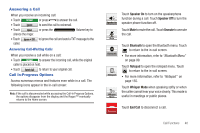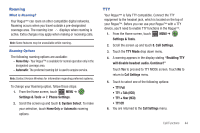Samsung SCH-U960 User Manual (user Manual) (ver.f8) (English) - Page 42
Three-way Calling, Contacts - touch screen not working
 |
View all Samsung SCH-U960 manuals
Add to My Manuals
Save this manual to your list of manuals |
Page 42 highlights
Three-way Calling You can combine two, two-party calls into one three-way call. Follow the steps below for making three-way calls. Making a Three-way Call 1. Follow the steps for "Making a Call" on page 38 or "Answering a Call on page 40. 2. While your call is in-progress with the first participant, dial the second phone number. Note: If the dial pad is turned off, touch Dialer before dialing the second number. 3. Touch Call . When the second participant answers, the second call is connected. 4. Touch Merge Calls . The call becomes active with three participants. Making Calls Using Contacts A contact is an entry that you have created to store names, numbers, and other information for people or groups of interest. For more information, refer to "Adding a Contact" on page 52. 1. From the Home screen, touch Contacts. Note: Press the phone button to the right of the Contact name on the CONTACT LIST screen, a call will be placed to that number. 2. Touch the name of the contact. Touch the desired phone number (mobile, home, work, etc.) to dial. Note: If the desired phone number is not visible, use the scrolling method to view additional phone numbers. 39