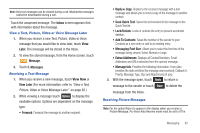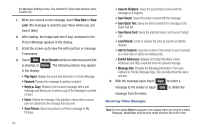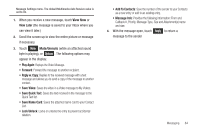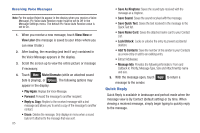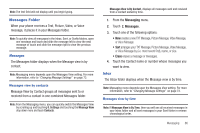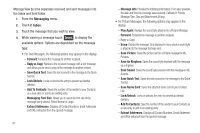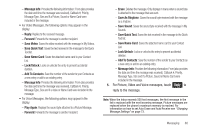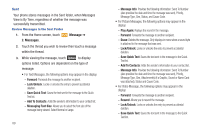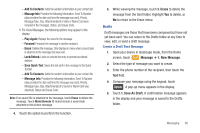Samsung SCH-U960 User Manual (user Manual) (ver.f8) (English) - Page 89
Messages Folder
 |
View all Samsung SCH-U960 manuals
Add to My Manuals
Save this manual to your list of manuals |
Page 89 highlights
Note: The text field will not display until you begin typing. Messages Folder When your phone receives a Text, Picture, Video, or Voice message, it places it in your Messages folder. Note: To quickly view all messages in the Inbox, Sent, or Drafts folders, open one message and touch and slide the message left to view the next message or touch and slide the message right to view the previous message. Messages The Messages folder displays when the Message view is by contact. Note: Messaging menu depends upon the Messages View setting. For more information, refer to "Changing Message Settings" on page 73. Messages view by contacts Message View by Contact groups all messages sent to or received from a contact in one combined Messages folder. Note: From the Messaging menu, you can quickly switch the Messages View by scrolling up and touching 0. Settings and touching the Message View drop down menu and touch Contacts. Messages View is By Contact, displays all messages sent and received from a Contact sorted by time. 1. From the Messaging menu. 2. Touch 2. Messages. 3. Touch one of the following options: • New creates a new TXT Message, Picture Message, Video Message, or Voice Message. • Sort arranges your TXT Message, Picture Message, Video Message, or Voice Message by (i.e. most recent first), name, or size. • Erase erases a message or messages. 4. Touch the Contact name or number whose messages you want to view. Inbox The Inbox folder displays when the Message view is by time. Note: Messaging menu depends upon the Messages View setting. For more information, refer to "Changing Message Settings" on page 73. Messages view by time Note: If Messages View is By Time, then you will see all received messages in your Inbox folder and all sent messages in your Sent folder in reverse chronological order. Messaging 86