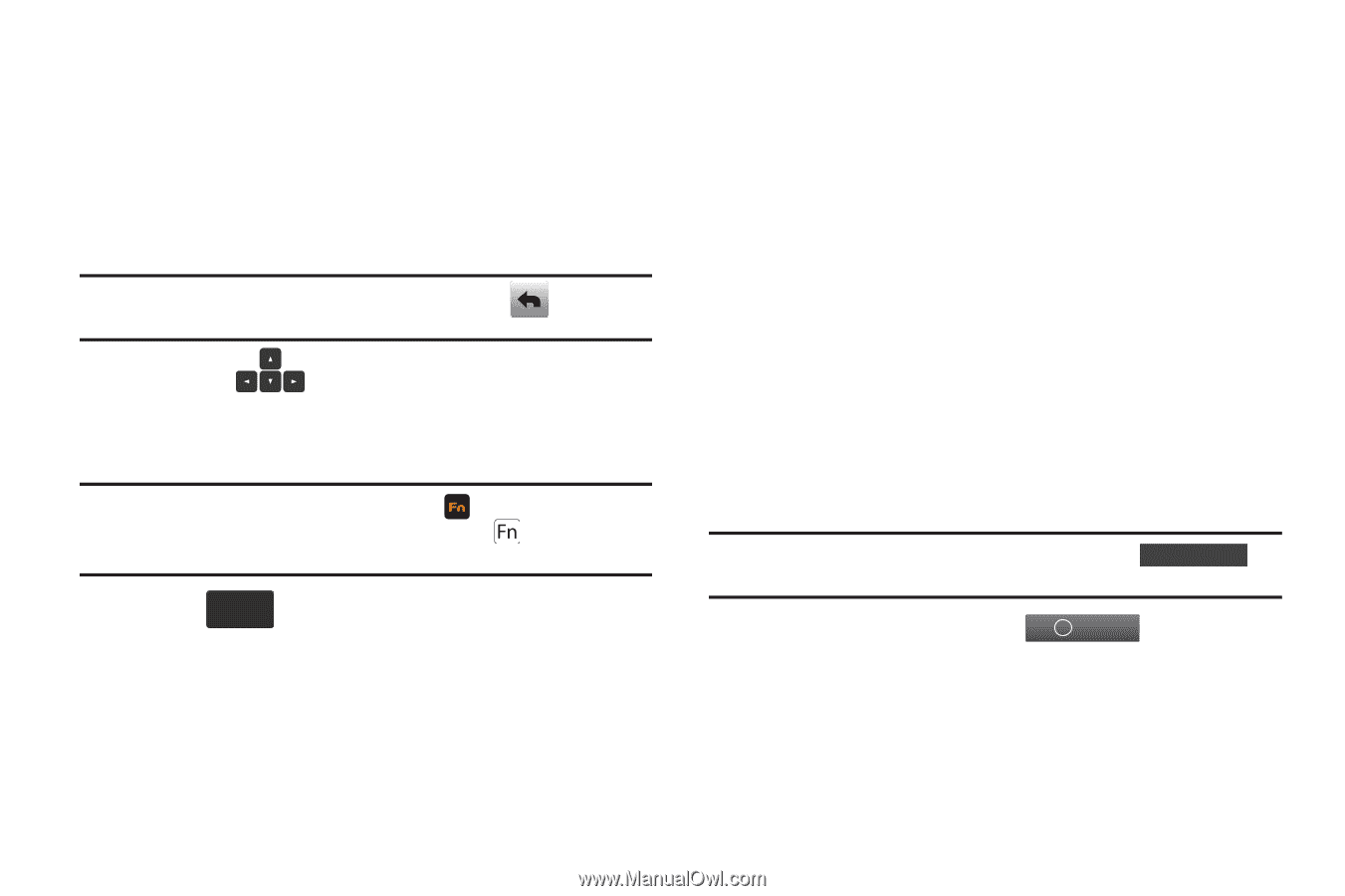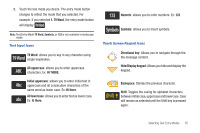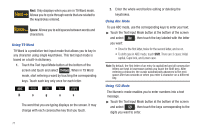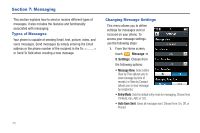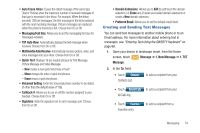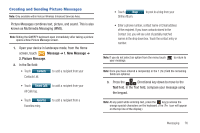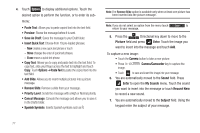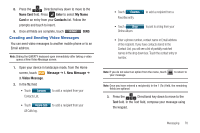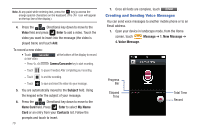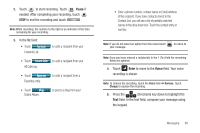Samsung SCH-U960 User Manual (user Manual) (ver.f8) (English) - Page 78
Paste Text, Save As Draft, Insert Quick Text, Copy Text, Options, Edit Text Format, Sending Options
 |
View all Samsung SCH-U960 manuals
Add to My Manuals
Save this manual to your list of manuals |
Page 78 highlights
• Enter a phone number, contact name or Email address of the recipient. If you have contacts stored in the Contact List, you will see a list of partially matched names in the drop down box. Touch the contact entry or number. Note: If you do not select an option from the menu touch your message. to return to 3. Press the Directional key down to move to the Text field. In the Text field, compose your message using the keypad. Note: At any point while entering text, press the key to access the orange special characters on the keyboard. (The icon will appear on the top line of the display.) 4. Touch Options to display additional options. Touch the desired option to perform the function, or to enter its submenu: • Paste Text: Allows you to paste copied text into the text field. • Save As Draft: Save the message to your Draft folder. • Insert Quick Text: Choose from 19 pre-loaded phrases. 75 - New creates a new quick text phrase or touch - Move changes the order of quick text phrases. - Erase erases a quick text phrase. • Add: Allows you to add a graphic, animation, sound, name card, or Spanish symbols. • Copy Text: Allows you to copy and paste text into the text field. To copy text, slide your finger across the text to highlight and touch Copy. Touch Options ➔ Paste Text to paste the copied text into the text field. • Edit Text Format: Choose size, alignment, style, text color, and text background. • Sending Options: Send the message with a High or Normal priority or choose to display your callback number in the body of the message. • Cancel Message: Cancels the message and allows you to save it in the Drafts folder. Note: If you do not select an option from the menu touch Close to return to your message. 5. To send the message, touch ok Send SEND.