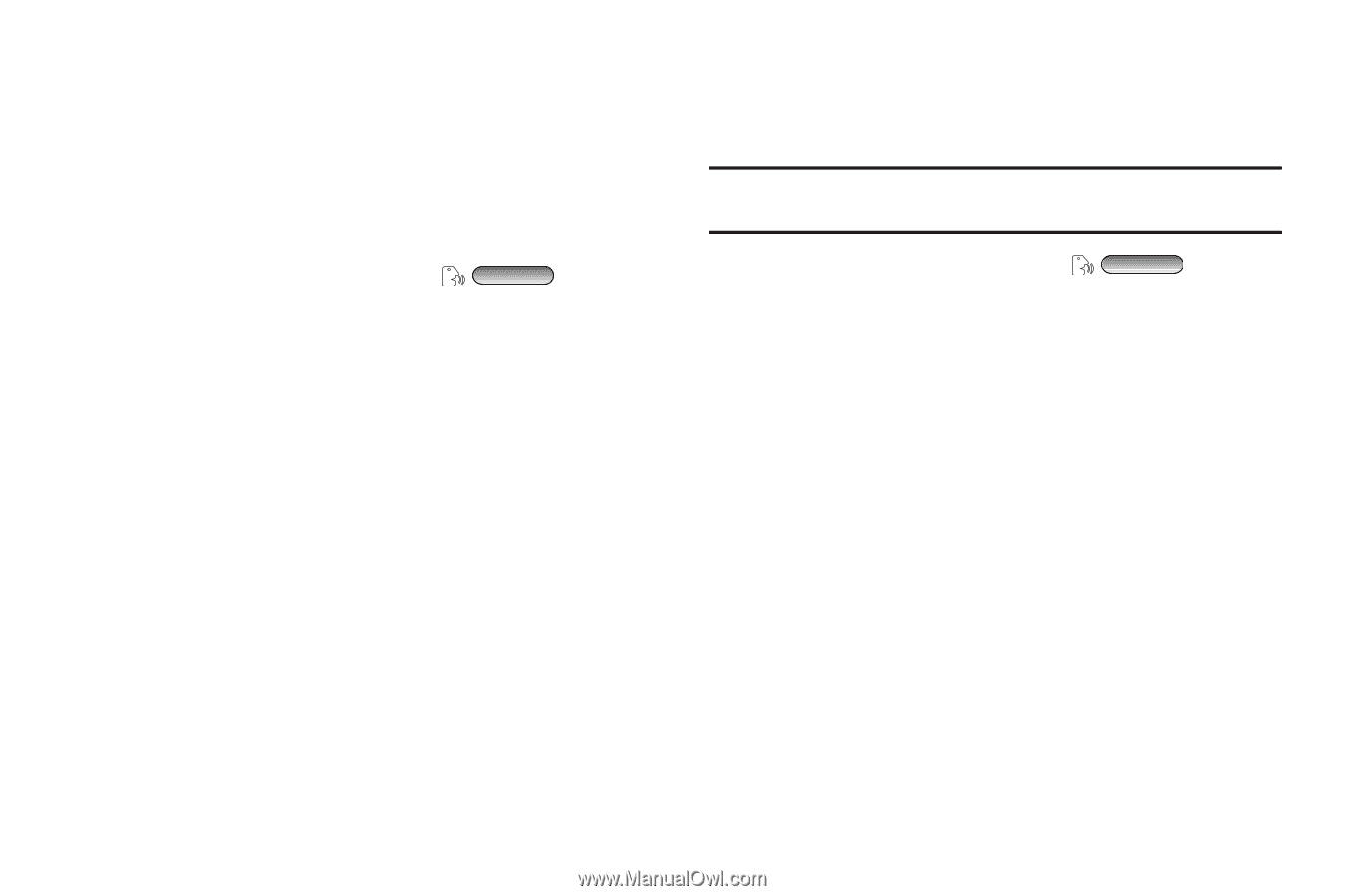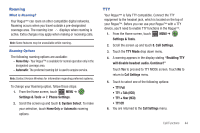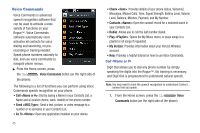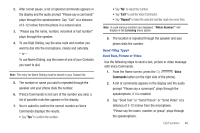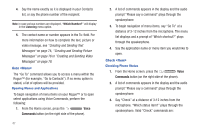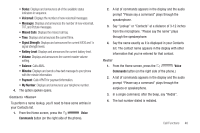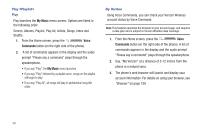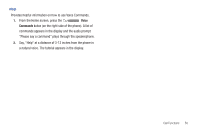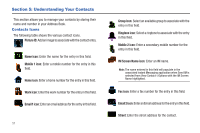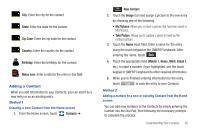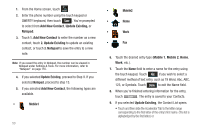Samsung SCH-U960 User Manual (user Manual) (ver.f8) (English) - Page 52
My Music, Voice, Commands, Play <Playlist>, My Verizon - data plan
 |
View all Samsung SCH-U960 manuals
Add to My Manuals
Save this manual to your list of manuals |
Page 52 highlights
Play Play Play launches the My Music menu screen. Options are listed in the following order: Genres, Albums, Playlist, Play All, Artists, Songs, Inbox and Shuffle. 1. From the Home screen, press the Voice Commands button (on the right side of the phone). 2. A list of commands appears in the display and the audio prompt "Please say a command" plays through the speakerphone. • If you say "Play", the My Music menu launches. • If you say "Play" followed by a playlist name, songs on the playlist will begin to play. • If you say "Play All", all songs will play in alphabetical song title order. My Verizon Using Voice Commands, you can check your Verizon Wireless account status by Voice Command. Note: This features launches the browser to your account page, and requires a data plan and is subject to Verizon Wireless data coverage. 1. From the Home screen, press the Voice Commands button (on the right side of the phone). A list of commands appears in the display and the audio prompt "Please say a command" plays through the speakerphone. 2. Say, "My Verizon" at a distance of 3-12 inches from the phone in a natural voice. 3. The phone's web browser will launch and display your account information. For details on using your browser, see "Browser" on page 159 49