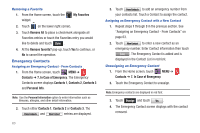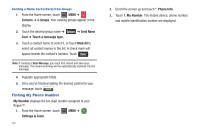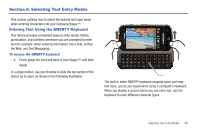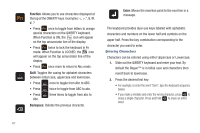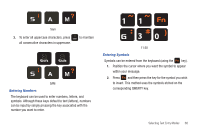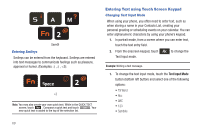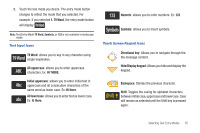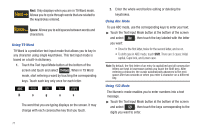Samsung SCH-U960 User Manual (user Manual) (ver.f8) (English) - Page 70
Function, Shift, Backspace, Enter, When Function is ON,
 |
View all Samsung SCH-U960 manuals
Add to My Manuals
Save this manual to your list of manuals |
Page 70 highlights
Function: Allows you to use characters displayed at the top of the QWERTY keys. Examples • Press once to toggle from letters to orange special characters on the QWERTY keyboard. When Function is ON, the icon will appear on the top annunciator line of the display. • Press twice to lock the keyboard in Fn mode. When Function is LOCKED, the icon will appear on the top annunciator line of the display. • Press once more to return to Abc mode. Shift: Toggles the casing for alphabet characters between initial case, uppercase and lowercase. • Press once to toggle from Abc to ABC. • Press twice to toggle from ABC to abc. • Press Abc. three times to toggle from abc to Backspace: Deletes the previous character. Enter: Moves the insertion point to the next line in a message. The keyboard provides dual-use keys labeled with alphabetic characters and numbers on the lower half and symbols on the upper half. Press the key combination corresponding to the character you want to enter. Entering Characters Characters can be entered using either Uppercase or Lowercase. 1. Slide out the QWERTY keyboard and enter your text. By default the Rogue™ is in Initial case and characters then revert back to lowercase. 2. Press the desired text key. • For example, to enter the word "Sam", type the keyboard sequence below. • If you make a mistake and enter the wrong character, press to erase a single character. Press and hold to erase an entire word. 67