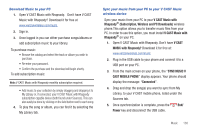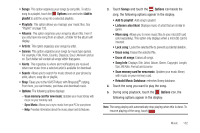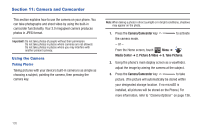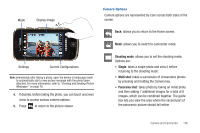Samsung SCH-U960 User Manual (user Manual) (ver.f8) (English) - Page 138
Camera and Camcorder, Using the Camera, Camera/Camcorder, Media Center
 |
View all Samsung SCH-U960 manuals
Add to My Manuals
Save this manual to your list of manuals |
Page 138 highlights
Section 11: Camera and Camcorder This section explains how to use the camera on your phone. You can take photographs and shoot video by using the built-in camcorder functionality. Your 3.0 megapixel camera produces photos in JPEG format. Important!: Do not take photos of people without their permission. Do not take photos in places where cameras are not allowed. Do not take photos in places where you may interfere with another person's privacy. Using the Camera Taking Photos Taking pictures with your device's built-in camera is as simple as choosing a subject, pointing the camera, then pressing the camera key. Note: When taking a photo in direct sunlight or in bright conditions, shadows may appear on the photo. 1. Press the Camera/Camcorder key to activate the camera mode. - or - From the Home screen, touch Menu ➔ Media Center ➔ 2. Picture & Video ➔ 5. Take Pictures. 2. Using the phone's main display screen as a viewfinder, adjust the image by aiming the camera at the subject. 3. Press the Camera/Camcorder key to take picture. (The picture will automatically be stored within your designated storage location. If no microSD is installed, all pictures will be stored on the Phone.) For more information, refer to "Camera Options" on page 136. 135