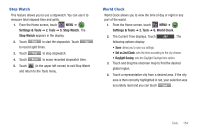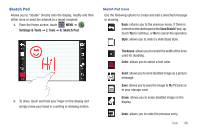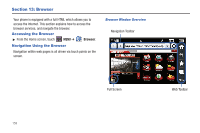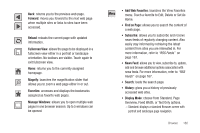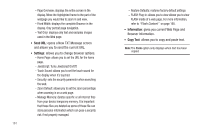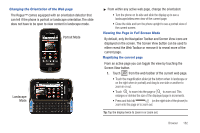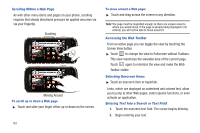Samsung SCH-U960 User Manual (user Manual) (ver.f8) (English) - Page 161
File Viewer, Adobe® PDF
 |
View all Samsung SCH-U960 manuals
Add to My Manuals
Save this manual to your list of manuals |
Page 161 highlights
File Viewer File Viewer allows you to view documents on your microSD card in the following format: • Microsoft® Word (v2003 & 2007) • Microsoft® Excel (v2003 & 2007) • Microsoft® PowerPoint (v2003 & 2007) • Adobe® PDF • ASCII documents • HTML documents • Images: JPG, BMP, GIF, PNG, TIF Note: The size of file that can be viewed is limited to available phone memory. Also, since this is a simple file viewer, it may be difficult to view very detailed files (e.g. spreadsheets or docs with several lines per page). 1. Insert your storage card (purchased separately) into the microSD slot. 2. If the files you wish to view are not already be stored on your microSD card, please refer to previous section (USB Mass Storage) for how to copy files from your PC to the microSD memory card. 3. Open your device and touch MENU ➔ Settings & Tools ➔ 2. Tools ➔ Scroll the screen up ➔ *. File Viewer. 4. Highlight the desired file and touch VIEW to view the file, or Erase to erase the highlighted file. 5. While the file is being viewed, touch Options to do one of the following: • Zoom: Zooms in to fit the screen. Press Next to see the next page if there is more than one page in the file. Press to return to normal view. • Full View: Rotates the page to fill the entire screen (if page orientation is different from screen orientation). Press the Right/Left directional keys to see next/previous page (if more than one page). 6. Press to return to normal view. • File Info: Displays the Name and Size of the file. Press or to return to the file viewer. • Search: Jumps to the first page with the text entered in the search box. 7. Press LIST or to return to the list of files, or press to exit. Tools 158