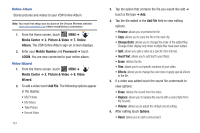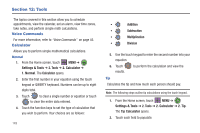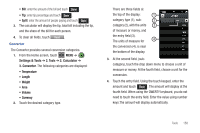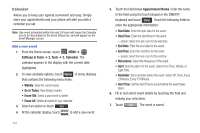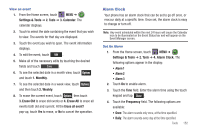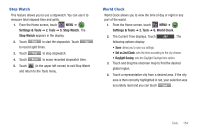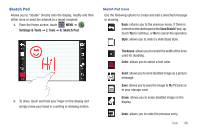Samsung SCH-U960 User Manual (user Manual) (ver.f8) (English) - Page 155
Alarm Clock
 |
View all Samsung SCH-U960 manuals
Add to My Manuals
Save this manual to your list of manuals |
Page 155 highlights
View an event 1. From the Home screen, touch MENU ➔ Settings & Tools ➔ 2. Tools ➔ 3. Calendar. The calendar displays. 2. Touch to select the date containing the event that you wish to view. The events for that day are displayed. 3. Touch the event you wish to open. The event information displays. 4. To edit the event, touch Edit . 5. Make all of the necessary edits by touching the desired fields and touch Save . 6. To see the selected date in a month view, touch Options and touch 1. Monthly. 7. To see the selected date in a week view, touch Options and then touch 2. Weekly. 8. To erase the current event, touch Options then touch 3. Erase Old to erase old events or 4. Erase All to erase all events both old and current. At the Erase all event? pop-up, touch Yes to erase, or No to cancel the operation. Alarm Clock Your phone has an alarm clock that can be set to go off once, or reoccur daily at a specific time. Once set, the alarm clock is easy to change or turn off. Note: Any event scheduled within the next 24 hours will cause the Calendar icon to be illuminated on the Event Status bar and will appear on the Event Manager screen. Set An Alarm 1. From the Home screen, touch MENU ➔ Settings & Tools ➔ 2. Tools ➔ 4. Alarm Clock. The following options appear in the display: • Alarm 1 • Alarm 2 • Alarm 3 2. Touch On to enable alarm. 3. Touch the Time field. Enter the alarm time using the touch keypad and tap . 4. Touch the Frequency field. The following options are available: • Once: The alarm sounds only once, at the time specified. • Daily: The alarm sounds every day at the time specified. Tools 152