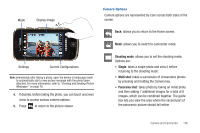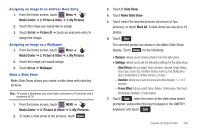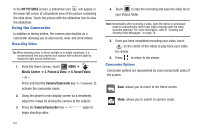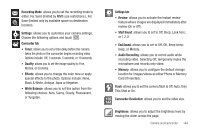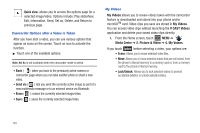Samsung SCH-U960 User Manual (user Manual) (ver.f8) (English) - Page 144
Move to Card, Move to Phone, Lock/Unlock, File Info, Effects, Revision, Merge, Copy & Paste
 |
View all Samsung SCH-U960 manuals
Add to My Manuals
Save this manual to your list of manuals |
Page 144 highlights
• Move to Card: Allows you to move the select photo to the inserted microSD card. • Move to Phone: Allows you to move the select photo from the inserted microSD card onto the phone. • Lock/Unlock: Allows you to lock selected pictures to prevent accidental deletion. Unlock, allows you to unlock selected pictures • Edit: Allows you to edit the selected picture. Options are: - Effects: Select: Normal, Grayscale, Sepia, Green, Blue, Sketch Effect, Emboss, Soft-Glamorous, Soft-Elegant, Soft-Charismatic, Spring Sun, Dawn, Fright, Cinema-Normal, Cinema-Black & White or Cinema-Old. - Revision: Allows you to revise your picture. Options are: Brightness, Saturation, Sharpness or Blur. - Merge: Allows you to merge two pictures. - Copy & Paste: Allows you to copy a specific part of a picture as a shape, and paste it onto a new picture with a white background. - Resize: Allows you to resize the selected picture. Options are: (1024x768), (800x600), (640x480) or (320x240). - Rotate/Flip: Allows you to rotate the selected picture in incremental steps or flip the picture either horizontally or vertically. • Rename: Allows you to rename the selected picture. • File Info: Provides the date, time, resolution, size and rights to the selected picture. 3. Touch to make your selection. 141 Viewing Options When viewing photos you can choose from three viewing types. Simply touch the viewing option icon beside the drop down menu to cycle through the options. Viewing Option icon Grid List Photo River* ᮣ * With the device closed, when viewing photos in Photo River simply turn the Rogue™ in landscape mode to activate the Photo River. Tilt the device left or right to scroll through photos. Touch the photo you would like to view and/or edit. When viewing a photo in full screen view, you can use your finger to flick as well as tilt the device to scroll through photos.