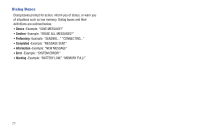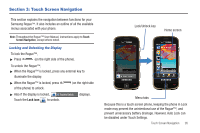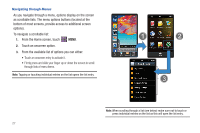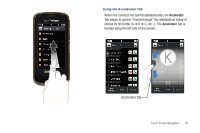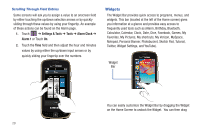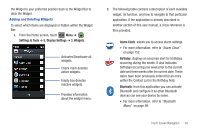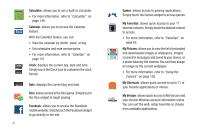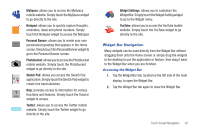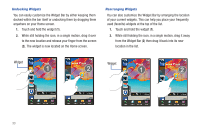Samsung SCH-U960 User Manual (user Manual) (ver.f8) (English) - Page 32
Widgets, Calculator, Calendar, Clock, Date, Dice, Facebook, Games, My
 |
View all Samsung SCH-U960 manuals
Add to My Manuals
Save this manual to your list of manuals |
Page 32 highlights
Scrolling Through Field Entries Some screens will ask you to assign a value to an onscreen field by either touching the up/down selection arrows or by quickly sliding through these values by using your fingertip. An example of these actions can be found on the Alarm page. 1. Touch ➔ Settings & Tools ➔ Tools ➔ Alarm Clock ➔ Alarm 1 or Touch On. 2. Touch the Time field and then adjust the hour and minutes values by using either the up/down input arrows or by quickly sliding your fingertip over the numbers. Widgets The Widget Bar provides quick access to programs, menus, and widgets. This bar (located at the left of the Home screen) gives you information at a glance and provides easy access to frequently used tools such as (Alarm, Birthday, Bluetooth, Calculator, Calendar, Clock, Date, Dice, Facebook, Games, My Favorites, My Pictures, My shortcuts, My Verizon, MySpace, Notepad, Personal Banner, Photobucket, Sketch Pad, Tutorial, Twitter, Widget Settings, and YouTube). Widget Bar You can easily customize the Widget Bar by dragging the Widget on the Home Screen to undock the Widget. You can then drag 29