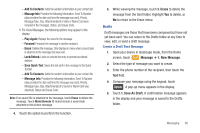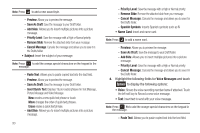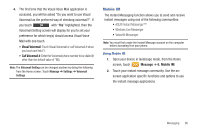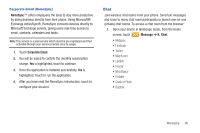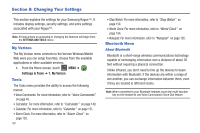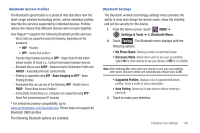Samsung SCH-U960 User Manual (user Manual) (ver.f8) (English) - Page 98
Voicemail, Visual Voice Mail
 |
View all Samsung SCH-U960 manuals
Add to My Manuals
Save this manual to your list of manuals |
Page 98 highlights
Erase Options You can erase unlocked messages in your Inbox, Drafts folder, or Sent folder. Locked messages are not erased. To erase messages: 1. From the Messaging menu, touch 0: Erase Options. 2. The following options are available: • 1. Erase Inbox: Erases unlocked messages in your Inbox. • 2. Erase Sent: Erases unlocked messages in your Sent folder. • 3. Erase Drafts: Erases unlocked messages in your Drafts folder. • 4. Erase All: Erases unlocked messages in all message folders (Inbox, Drafts and Sent). Voicemail Note: Standard Text Messaging charges do not apply. Receive Voicemail Messages When you receive a new voicemail message you'll hear a sound and the Event Status bar appears in the display with the Voicemail icon illuminated. 1. Touch Listen Now or Listen Later. Listen to Voicemail messages ᮣ From the Home screen, touch Dialer and touch and hold 1 to dial voicemail and retrieve your message(s). - or - ᮣ From the Home screen, touch Message ➔ 4. Voicemail ➔ Call (at the bottom of the display) or . Visual Voice Mail Visual Voice Mail gives you a quick and easy way to access your voicemail. Find exactly the message you are looking for without having to listen to every voicemail message first. Visual Voice Mail makes it quick and easy to choose the voicemails you want to listen to first. You can also send out your own Visual Voice Mail messages to select recipients. 1. From the Home screen, touch Message ➔ 5. Visual Voice Mail. 2. The Visual Voice Mail information message plays. Touch OK to proceed to the next screen. 3. After the application is downloaded, touch Yes to run the application. 95