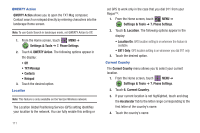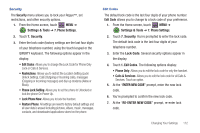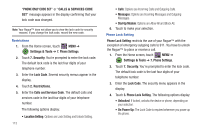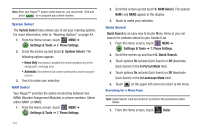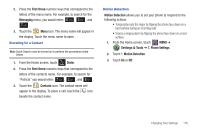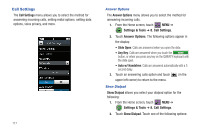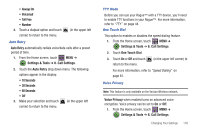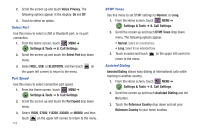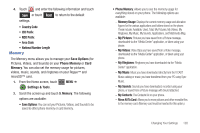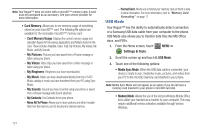Samsung SCH-U960 User Manual (user Manual) (ver.f8) (English) - Page 119
first three, Messaging, Dialer, Contacts, Motion Detection, Settings & Tools, Phone Settings
 |
View all Samsung SCH-U960 manuals
Add to My Manuals
Save this manual to your list of manuals |
Page 119 highlights
2. Press the first three numeric keys that correspond to the letters of the menu name. For example, to search for the Messaging menu, you would enter: 6 mno , 3 def , and 7 pqrs . 3. Touch the Menu icon. The menu name will appear in the display. Touch the menu name to open. Searching for a Contact Note: Quick Search must be turned on to perform the procedures listed below. 1. From the Home screen, touch Dialer. Dialer 2. Press the first three numeric keys that correspond to the letters of the contacts name. For example, to search for "Patricia" you would enter: 7 pqrs , 2 abc , and 8 tuv . 3. Touch the Contacts icon. The contact name will appear in the display. To place a call, touch the icon beside the contact name. Motion Detection Motion Detection allows you to set your phone to respond to the following actions: • Temporarily mute the ringer by flipping the phone face down on a hard surface during an incoming calls. • Snooze a ringing alarm by flipping the phone face down on a hard surface. 1. From the Home screen, touch MENU ➔ Settings & Tools ➔ 7. Phone Settings. 2. Touch *. Motion Detection. 3. Touch On or Off. Changing Your Settings 116