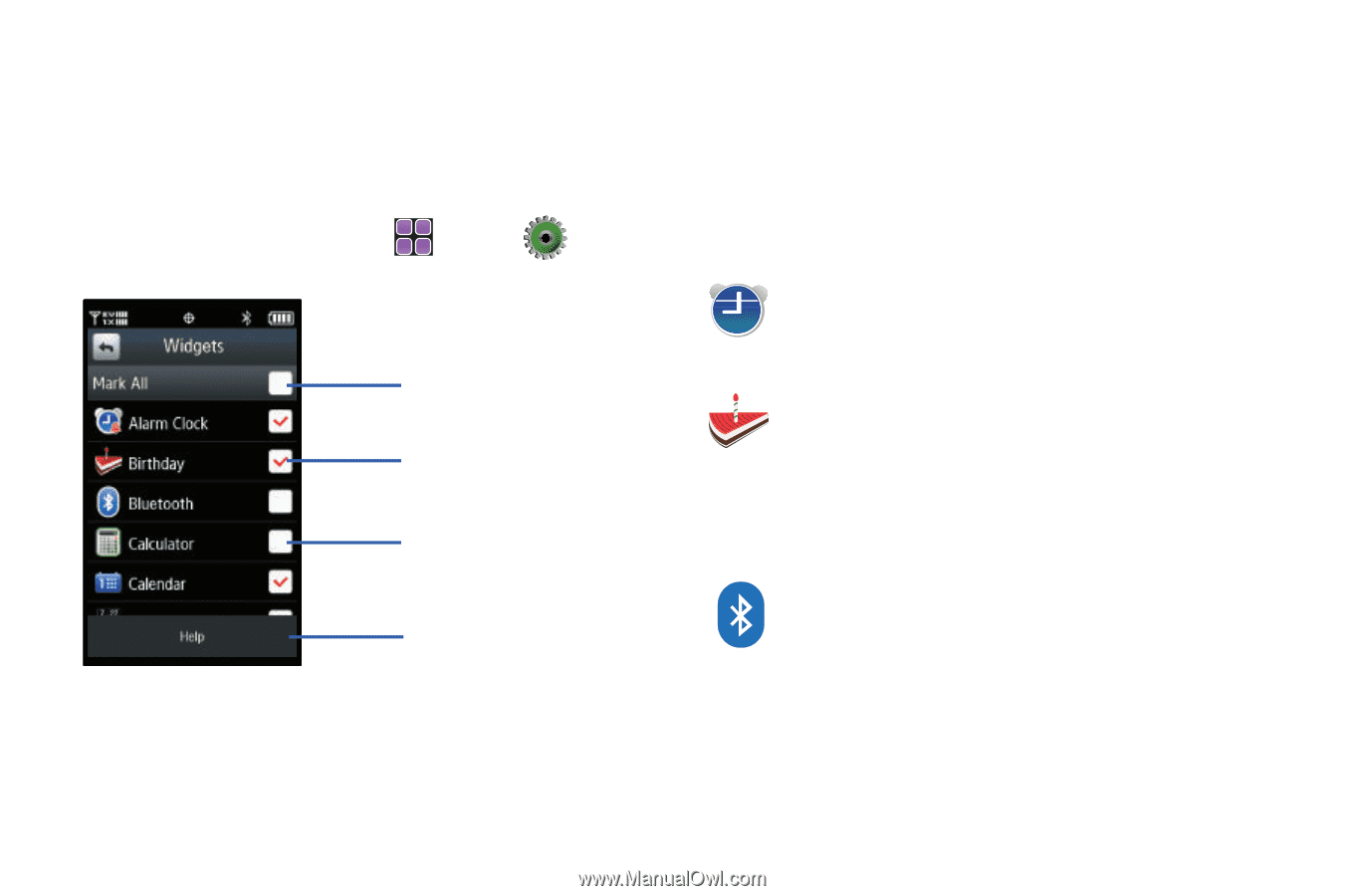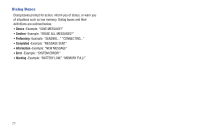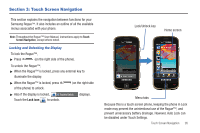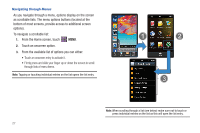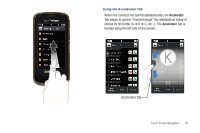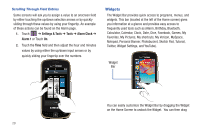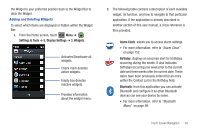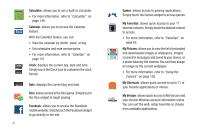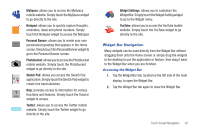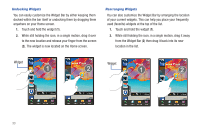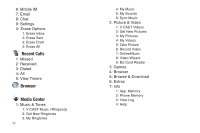Samsung SCH-U960 User Manual (user Manual) (ver.f8) (English) - Page 33
Settings & Tools, Display Settings, Widgets, Alarm Clock, Birthday, Bluetooth - user manual
 |
View all Samsung SCH-U960 manuals
Add to My Manuals
Save this manual to your list of manuals |
Page 33 highlights
the Widget to your preferred position back to the Widget Bar to dock the Widget. Adding and Deleting Widgets To select which items are displayed or hidden within the Widget Bar: 1. From the Home screen, touch Menu ➔ Settings & Tools ➔ 5. Display Settings ➔ 3. Widgets. Activates/Deactivate all widgets. Check mark denotes active widgets. Empty box denotes inactive widgets. Provides information about the widget menu. 2. The following table contains a description of each available widget, its function, and how to navigate to that particular application. If the application is already described in another section of this user manual, a cross reference is then provided. Alarm Clock: allows you to access alarm settings. • For more information, refer to "Alarm Clock" on page 152. Birthday: displays an onscreen alert for birthdays occurring during the month. It also indicates birthdays occurring one week prior to the current date and three weeks after the current date. These dates have been previously entered for an entry within the Contact List in the Birthday field. Bluetooth: from this application you can activate Bluetooth and configure it so other Bluetooth devices can see your device by name. • For more information, refer to "Bluetooth Menu" on page 99. Touch Screen Navigation 30