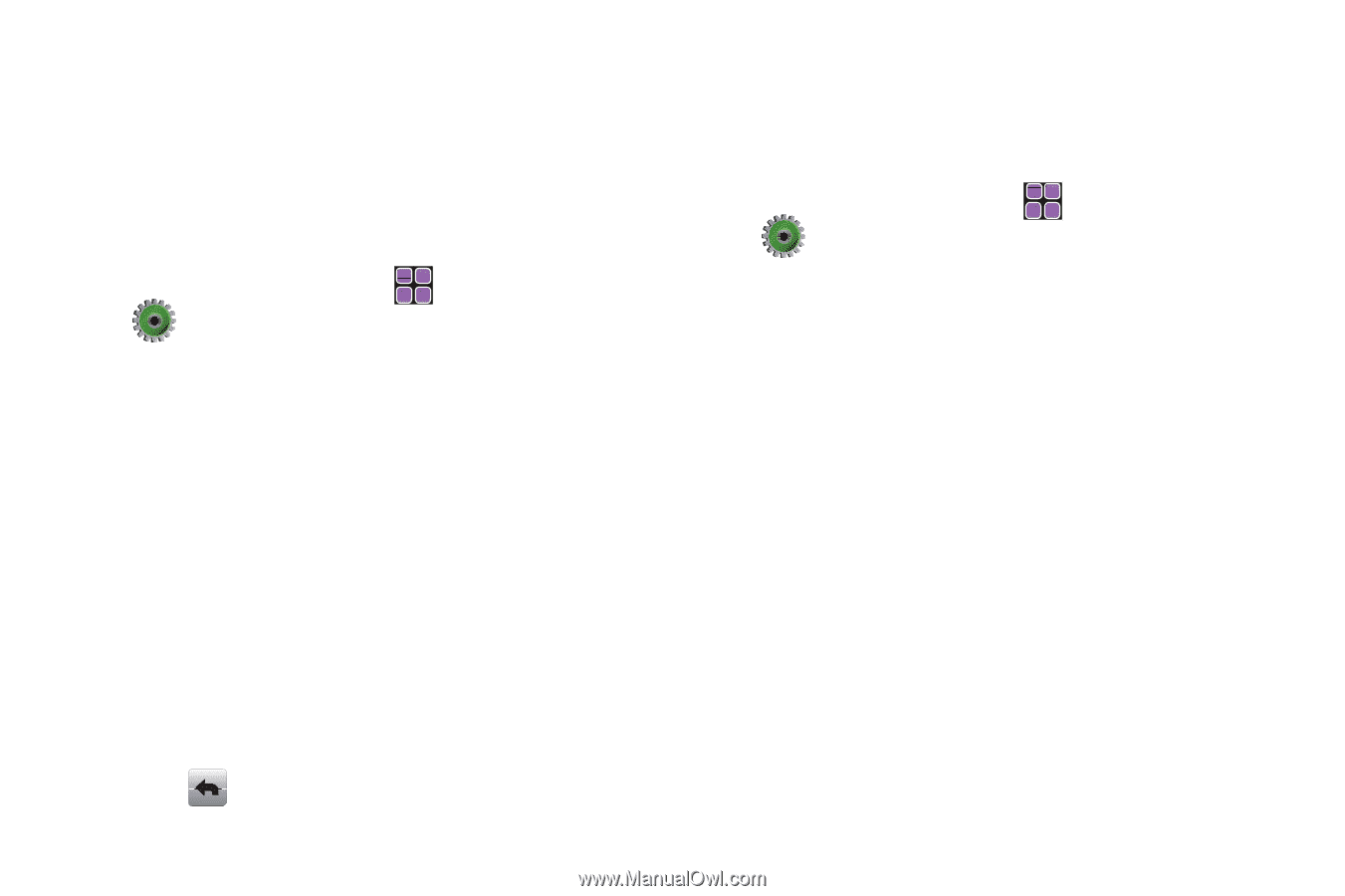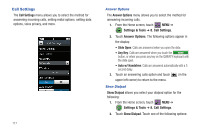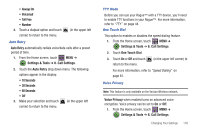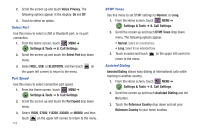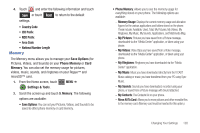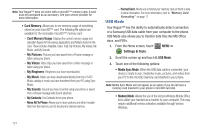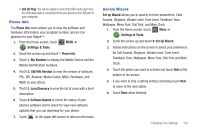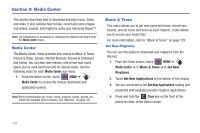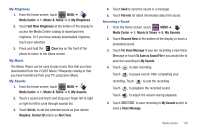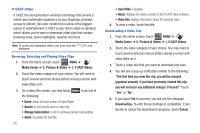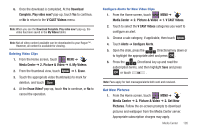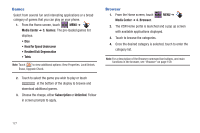Samsung SCH-U960 User Manual (user Manual) (ver.f8) (English) - Page 125
Phone Info, Set-Up Wizard
 |
View all Samsung SCH-U960 manuals
Add to My Manuals
Save this manual to your list of manuals |
Page 125 highlights
• Ask On Plug: You will be asked to select the USB mode each time the USB data cable is connected from your phone to the USB port of your computer. Phone Info The Phone Info menu allows you to view the software and hardware information, your assigned number, and an icon glossary for your Rogue™. 1. From the Home screen, touch MENU ➔ Settings & Tools. 2. Scroll the screen up and touch *. Phone Info. 3. Touch 1. My Number to display the Mobile Device and the Mobile Identification numbers. 4. Touch 2. SW/HW Version to view the version of software, PRL, ERI, Browser, Media Center, MSUI, Hardware, and MEID on your phone. 5. Touch 3. Icon Glossary to view the list of icons with a brief description. 6. Touch 4. Software Update to check the status of your phone's software and to check for view new software updates that you can download for your phone. 7. Touch (in the upper left corner) to return to the menu. Set-Up Wizard Set-up Wizard allows you to quickly set nine parameters: Calls Sounds, Ringtone, Vibrate Level, Tone Level, Feedback Tone, Wallpaper, Menu Font, Dial Font, and Main Clock. 1. From the Home screen, touch Menu ➔ Settings & Tools. 2. Scroll the screen up and touch #. Set-Up Wizard. 3. Follow instructions on the screen to select your preference for Call Sounds, Ringtone, Vibrate Level, Tone Level, Feedback Tone, Wallpaper, Menu Font, Dial Font and Main Clock. 4. Touch the option you want to activate and touch Next at the bottom of the screen. 5. If you want to skip a setting without activating touch Next to move to the next option. 6. Touch Done when finished. Changing Your Settings 122