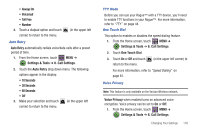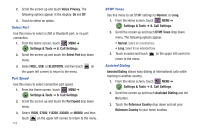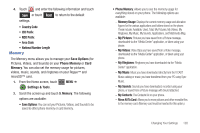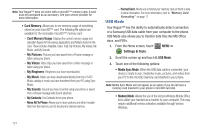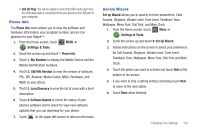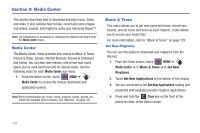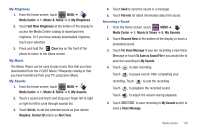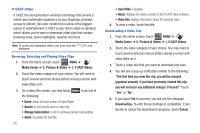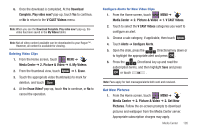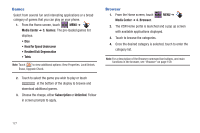Samsung SCH-U960 User Manual (user Manual) (ver.f8) (English) - Page 126
Media Center, Media Center, Music & Tones, Get New, Ringtones, Get New Applications, Clear
 |
View all Samsung SCH-U960 manuals
Add to My Manuals
Save this manual to your list of manuals |
Page 126 highlights
Section 9: Media Center This section describes how to download and play music, tones, and video. It also outlines how to take, record and store images and videos, sounds, and ringtones using your Samsung Rogue™. Note: All instructions on accessing or changing the features will begin from the Media Center menu. Media Center The Media Center menu provides sub-menus to Music & Tones, Picture & Video, Games, Internet Browser, Browse & Download and Extras. You can also view memory info to see how much space you've used (and have left) for stored media. Use the following steps for each Media Center sub-menu. 1. From the Home screen, touch MENU ➔ Media Center to access the various downloads and application options. Note: Before downloading any music, tones, pictures, videos, games, etc., check the available phone memory. See "Memory" on page 120. Music & Tones This menu allows you to get new tunes and tones, record new sounds, and set tunes and tones as your ringtone. It also allows you to access your music files. For more information, refer to "Music & Tones" on page 129. Get New Ringtones You can use this option to download new ringtones from the Internet. 1. From the Home screen, touch MENU ➔ Media Center ➔ 1. Music & Tones ➔ 2. Get New Ringtones. 2. Touch Get New Applications at the bottom of the display. 3. You are connected to the Get New Applications catalog and presented with available provider ringtone applications. 4. Press and hold the Clear key on the front of the phone to return to the Home screen. 123