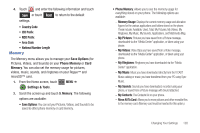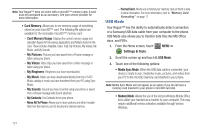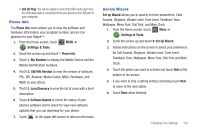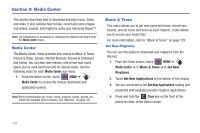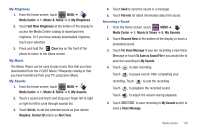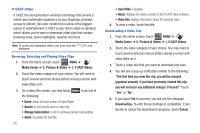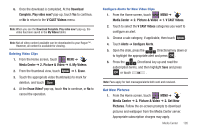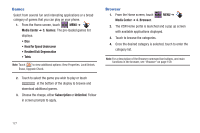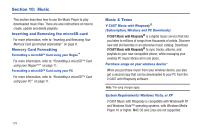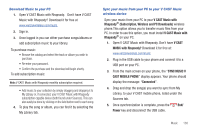Samsung SCH-U960 User Manual (user Manual) (ver.f8) (English) - Page 128
Picture & Video, V CAST Videos
 |
View all Samsung SCH-U960 manuals
Add to My Manuals
Save this manual to your list of manuals |
Page 128 highlights
V CAST Video V CAST, the next generation wireless technology that unveils a whole new multimedia experience at your fingertips, provides access to vibrant, full-color content from some of the biggest names in entertainment. V CAST is your link to video on demand, which allows you to view or download video clips that contain breaking news, sports highlights, weather and more. Note: To access and download videos, you must have the icon displayed. Browsing, Selecting and Playing Video Clips 1. From the Home screen, touch MENU ➔ Media Center ➔ 2. Picture & Video ➔ 1. V CAST Videos. 2. Touch the video category of your choice. You will need to touch several selection menus before seeing a screen with video titles on it. 3. On a video title screen, you may touch Options to do one of the following: • Home: return to Home screen of Video Player. • Search: to find specific artist or video title. • Manage Subscription: to add or remove premium subscription. • Alerts: if possible for that title. 125 • Save Video: if possible. • About: displays the version number of the V CAST video software. • Video Info: displays information about the selected video. 4. To view a video, touch the title. Downloading a Video Clip 1. From the Home screen, touch MENU ➔ Media Center ➔ 2. Picture & Video ➔ 1. V CAST Videos. 2. Touch the video category of your choice. You may need to touch several selection menus before seeing a screen with video titles on it. 3. Touch a video title that you want to download and save. 4. You will see a pop-up notification similar to the following: "The first time you view this clip, you will be charged (payment amount). If you have previously viewed this clip, you will not incur any additional charges. Proceed?" Touch "Yes" or "No". 5. If you touch Yes to proceed, you will see the message Downloading - % with the percentage of completion. If you decide to cancel the download in-progress, touch Cancel.