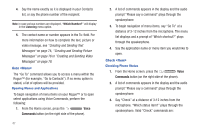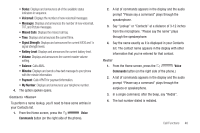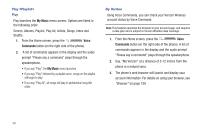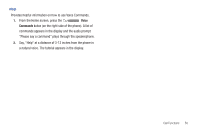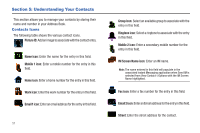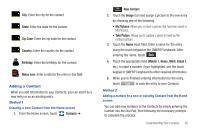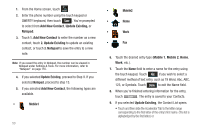Samsung SCH-U960 User Manual (user Manual) (ver.f8) (English) - Page 55
Adding a Contact
 |
View all Samsung SCH-U960 manuals
Add to My Manuals
Save this manual to your list of manuals |
Page 55 highlights
City: Enter the city for the contact. State: Enter the state for the contact Zip Code: Enter the zip code for the contact. Country: Enter the country for the contact. Birthday: Enter the birthday for the contact. Notes icon: Enter a note for the entry in this field. Adding a Contact When you add information to your Contacts, you can add it as a new entry or as an existing entry. Method 1 Creating a new Contact from the Home screen 1. From the Home screen, touch Contacts ➔ New Contact New Contact. 2. Touch the Image icon and assign a picture to the new entry by choosing one of the following: • My Pictures: Allows you to insert a picture that has been saved to My Pictures. • Take Picture: Allows you to capture a photo to insert as the contacts picture. 3. Touch the Name input field. Enter a name for the entry using the touch keypad or the QWERTY keyboard. After entering the name, touch . 4. Touch the appropriate field (Mobile 1, Home, Work, Email 1, etc.) to input a number. Once highlighted, use the touch keypad or QWERTY keyboard to enter required information. 5. When you're finished entering information for the entry, touch to save the entry to your Contacts. Method 2 Adding a number to a new or existing Contact from the Home screen You can add new numbers to the Contacts by simply entering the number into the Dial Pad, then following the necessary prompts to complete the process. Understanding Your Contacts 52