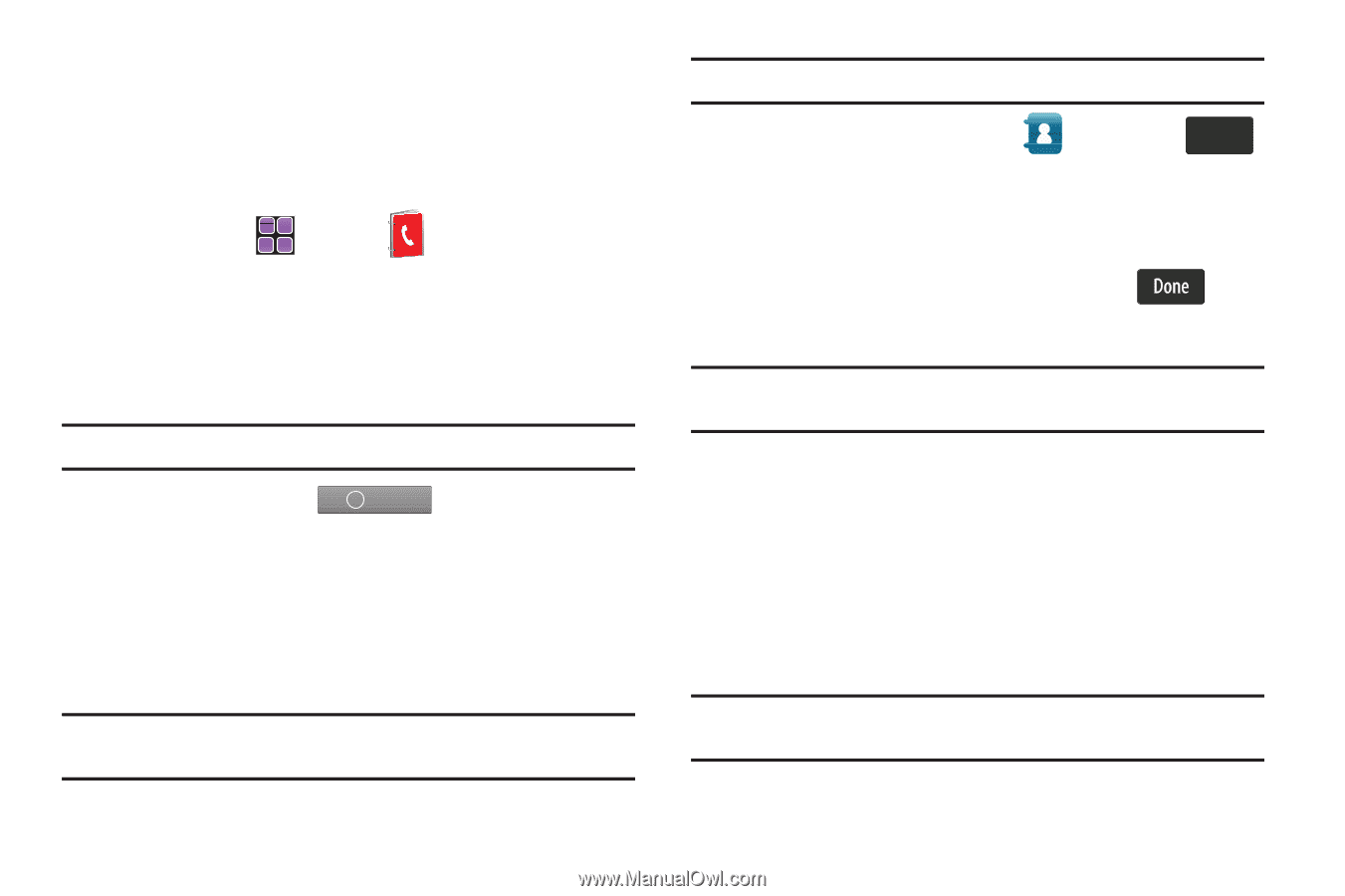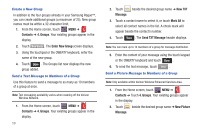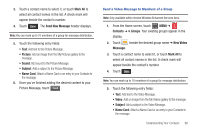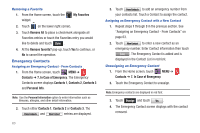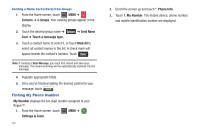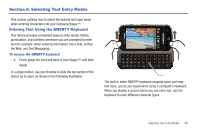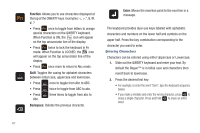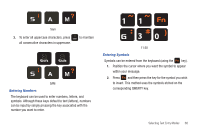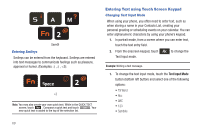Samsung SCH-U960 User Manual (user Manual) (ver.f8) (English) - Page 67
My Name Card
 |
View all Samsung SCH-U960 manuals
Add to My Manuals
Save this manual to your list of manuals |
Page 67 highlights
My Name Card My Name Card allows you to create a virtual business card. Once completed, you can send the card to recipients as a vCard attachment. 1. Open your device in landscape mode, from the Home screen, touch MENU ➔ Contacts ➔ 8. My Name Card. 2. Touch each field, and enter information in the field as desired. Use the touch keypad or the QWERTY keyboard to enter information. Note: A check mark appears to the left of selected contacts. 3. When finished, touch Card. ok Save to save the Name Sending Contact Information (vCard) to another Bluetooth enabled phone You can send individual contacts or your entire contact list to or from another device that is Bluetooth enabled*. Note: *If Bluetooth is not powered on, or your Rogue™ is not paired with another device, see "Turning Bluetooth On or Off" on page 101. Important!: Not all Bluetooth devices will accept a name card. 1. From the Home screen, touch Contacts ➔ Options ➔ Send Name Card ➔ 5. Bluetooth. 2. Touch a contact name to select it, or touch Mark All to select all contact names in the list. A check mark will appear beside the contact's number. Touch . 3. Touch the destination device. Note: If your Rogue™ is not paired already with the destination device, follow the instructions on p.90 for Bluetooth Search. 4. The "CONNECT TO ?" prompt displays. Touch Yes. 5. Confirm the name card transfer by selecting the appropriate key on the other device if prompted. 6. When the information is exchanged, a message will appear that the transfer is complete. Note: ** All information will be transferred except for group name, ringtone, and Emergency contact reference. Understanding Your Contacts 64