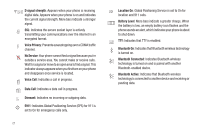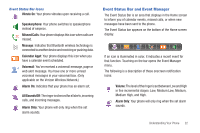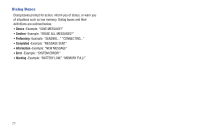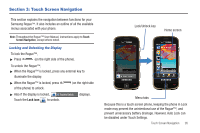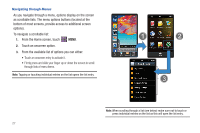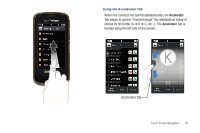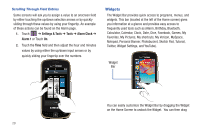Samsung SCH-U960 User Manual (user Manual) (ver.f8) (English) - Page 27
Care and Use of the Touch Screen, Backspace Button, End Button, Answer Button, Call Button - phone
 |
View all Samsung SCH-U960 manuals
Add to My Manuals
Save this manual to your list of manuals |
Page 27 highlights
Backspace Button The button erases or clears numbers, text, or symbols within the text fields. If you enter an incorrect character, touch to backspace (and delete) the character. To erase the previous word in a sentence, touch and hold . End Button The End button and is used to end a call. Answer Button The Answer button and calls. is used to activate or answer Call Button Enter a number and touch Call to make a call. Return Button Touch to exit from the current menu and return to the previous screen. Clear key • Press to exit from the current menu and return to the previous screen. • Press and hold or press to return to the Home screen. Care and Use of the Touch Screen Warning!: Your touch screen responds best to a light touch from the pad of your finger or a non-metallic stylus. Using excessive force or a metallic object when pressing on the touch screen may damage the tempered glass surface and void the warranty. See "Warranty Information" on page 190. The precautions below should be followed when using the touch screen. • Hands and fingers must be clean and dry. The touch screen is sensitive. Do not use excess force when using the touch screen. Sensitivity levels for the touch screen are adjustable. For more information, refer to "Touch Settings" on page 109. • Do not sit or place heavy objects on the touch screen as damage may occur. Do not drag or scratch the touch screen with any sharp objects. • Avoid extreme conditions (excess temperatures and humidity) when the phone is in use. Keep chemicals away from your phone that may damage or change the phone's appearance and functionality. • Use a soft, clean, dry cloth to wipe the display and remove fingerprints. Understanding Your Phone 24