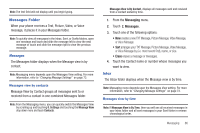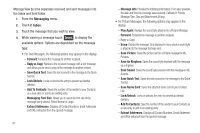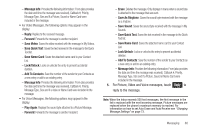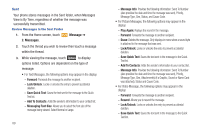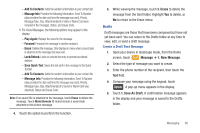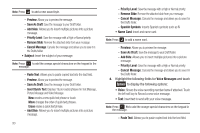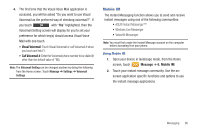Samsung SCH-U960 User Manual (user Manual) (ver.f8) (English) - Page 94
Message, Drafts, Paste Text, Erase, Copy Text, Options, Save As Draft, Insert Quick Text
 |
View all Samsung SCH-U960 manuals
Add to My Manuals
Save this manual to your list of manuals |
Page 94 highlights
View and Edit Draft Messages 1. Open your device in landscape mode, from the Home screen, touch Message ➔ 3. Drafts. 2. Touch the message you wish to view, then touch Edit . Note: For Text messages, the message opens in the To field. For Picture and Voice messages, the message opens in the Text field. 3. Touch the phone number or Email address to edit, if necessary. 4. In the Text field, press to delete any characters in the display, if desired. Press and hold to erase all characters in the field. 5. Touch Options . A pop-up menu appears in the display with the options listed. • For Text Messages the following options may appear in the display: - Paste Text: Allows you to paste copied text into the text field. - Save As Draft: Save the message to your Draft folder. - Insert Quick Text: Displays 19 pre-loaded phrases for Text Message, Picture Message and Video Message. New creates a new quick text phrase or touch Move changes the order of quick text phrases. 91 Erase erases a quick text phrase. - Copy Text: Allows you to copy and paste text into the text field. To copy text, slide your finger across the text to highlight and touch Copy. Touch Options ➔ Paste Text to paste the copied text into the text field. - Edit Text Format: Allows you to change text size, alignment, style, color, and background color. - Sending Options: Send the message with a High or Normal priority or choose to display your callback number in the body of the message. - Cancel Message: Cancels the message and allows you to save it in the Drafts folder. • For Picture-Video Messages the following options may appear in the display: - Paste Text: Allows you to paste copied text into the text field. - Preview: Allows you to preview the message. - Save As Draft: Save the message to your Draft folder. - Insert Quick Text: Displays 19 pre-loaded phrases for Text Message, Picture Message and Video Message. New creates a new quick text phrase or touch Move changes the order of quick text phrases. Erase erases a quick text phrase. - Copy Text: Allows you to copy and paste text into the text field. To copy text, slide your finger across the text to highlight and touch Copy. Touch Options ➔ Paste Text to paste the copied text into the text field.