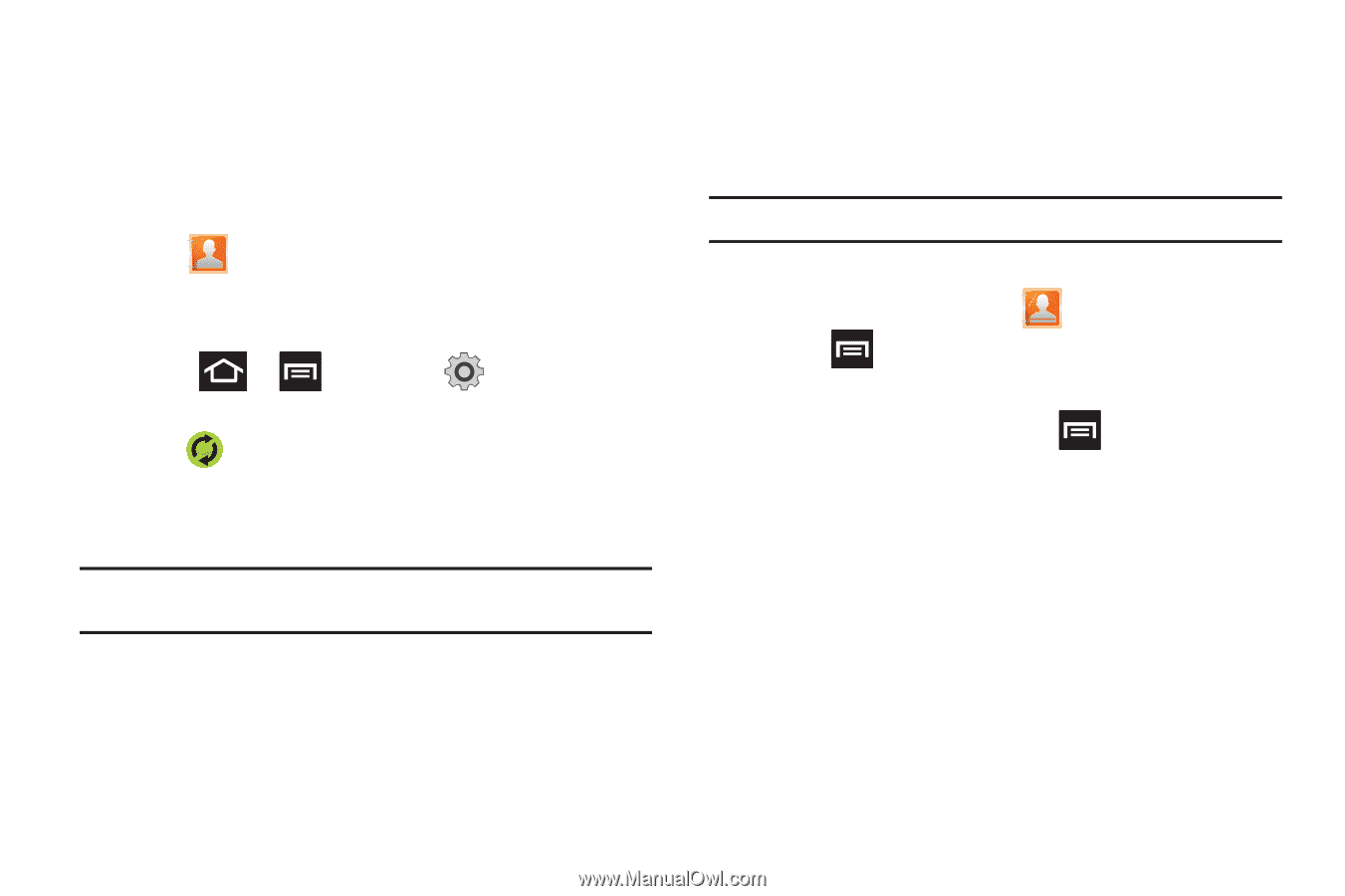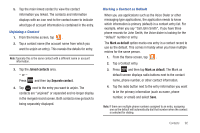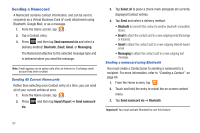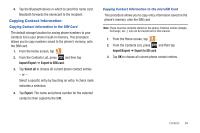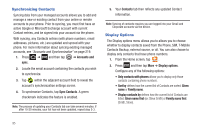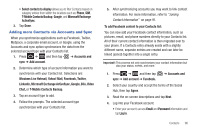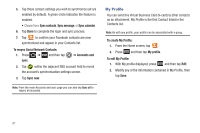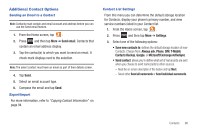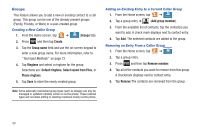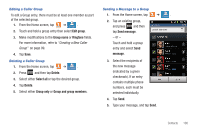Samsung SGH-T989 User Manual (user Manual) (ver.f5) (English(north America)) - Page 102
My Profile, To edit My Profile
 |
View all Samsung SGH-T989 manuals
Add to My Manuals
Save this manual to your list of manuals |
Page 102 highlights
5. Tap those contact settings you wish to synchronize (all are enabled by default). A green circle indicates the feature is enabled. • Choose from: Sync contacts, Sync message, or Sync calendar. 6. Tap Done to complete the login and sync process. 7. Tap to confirm your Facebook contacts are now synchronized and appear in your Contacts list. To resync Social Network Contacts: 1. Press ➔ and then tap sync. ➔ Accounts and 2. Tap within the adjacent SNS account field to reveal the account's synchronization settings screen. 3. Tap Sync now. Note: From the main Accounts and sync page you can also tap Sync all to resync all accounts. My Profile You can send this Virtual Business Card (V-card) to other contacts as an attachment. My Profile is the first Contact listed in the Contacts list. Note: As with any profile, your profile can be associated with a group. To create My Profile: 1. From the Home screen, tap . 2. Press and then tap My profile. To edit My Profile: 1. With My profile displayed, press and then tap Edit. 2. Modify any of the information contained in My Profile, then tap Save. 97