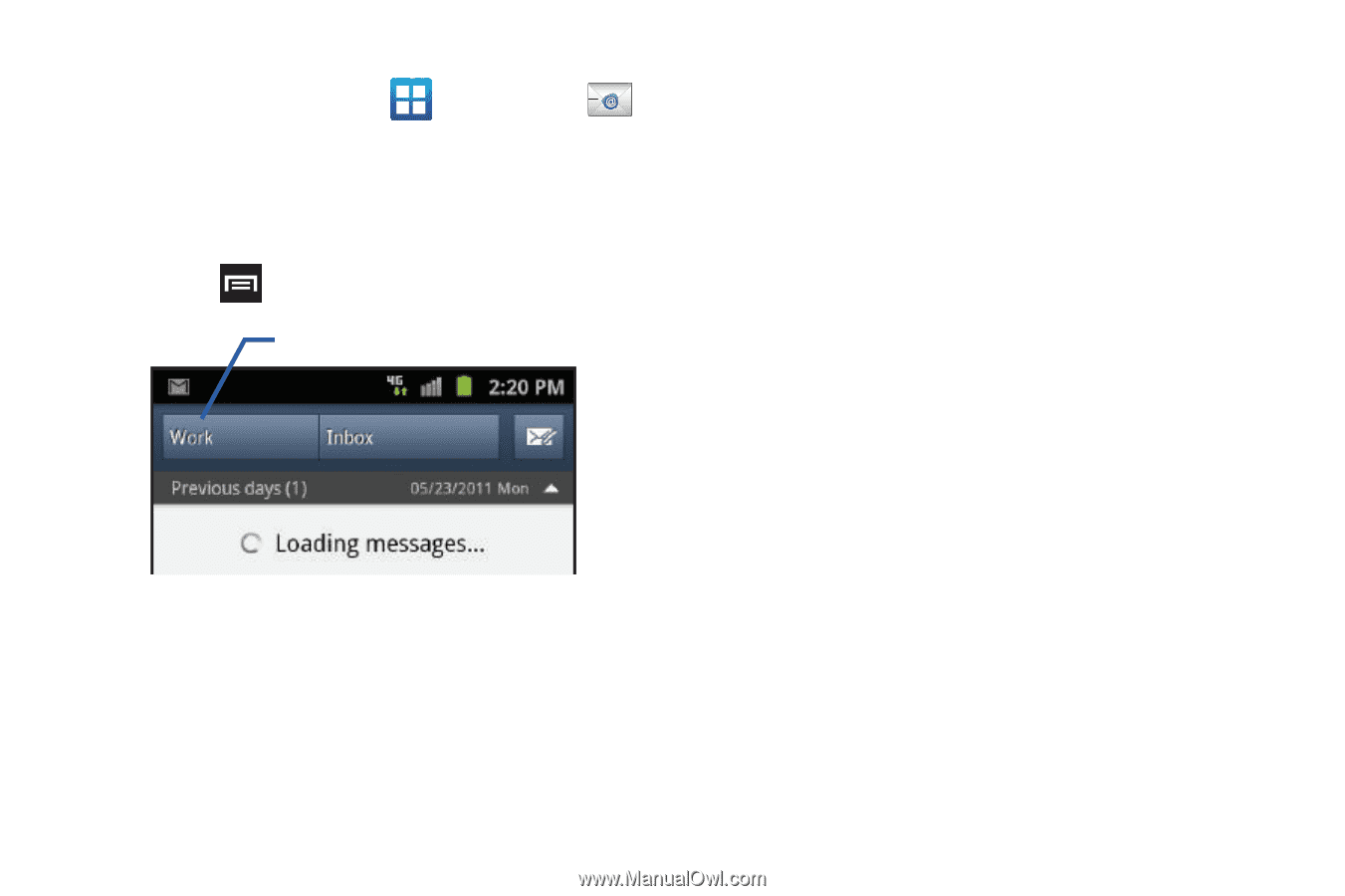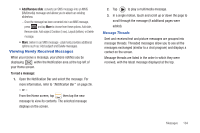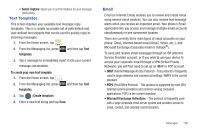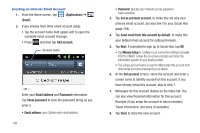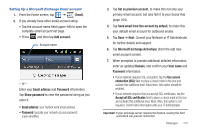Samsung SGH-T989 User Manual (user Manual) (ver.f5) (English(north America)) - Page 114
Set as premium account, Show password
 |
View all Samsung SGH-T989 manuals
Add to My Manuals
Save this manual to your list of manuals |
Page 114 highlights
Creating an Internet Email Account 1. From the Home screen, tap (Email). (Applications) ➔ 2. If you already have other email account setup: • Tap the account name field (upper-left) to open the complete email account list page. • Press and then tap Add account. Account name - or - Enter your Email address and Password information. Tap Show password to view the password string as you enter it. • Email address: your Outlook work email address. 109 • Password: typically your network access password (case-sensitive). 3. Tap Set as premium account, to make this not only your primary email account, but also link it to your Social Hub (page 164). 4. Tap Send email from this account by default, to make this your default email account for outbound emails. 5. Tap Next. If prompted to sign up to Social Hub, tap OK. • Tap Manual setup to configure your connection settings manually (POP3 or IMAP). Follow the on-screen prompts and enter the information specific to your email provider. • The unique account name is used to differentiate this account from other email accounts accessed by your device. 6. At the Set up email screen, name the account and enter a screen name to identify yourself on this account. If you have already setup this account, skip to step 7. 7. Messages for this account display on the Inbox tab. You can also view Personal information for this account, Receipts (if you setup the account to return receipts), Travel information, and more (if available). 8. Tap Done to store the new account.