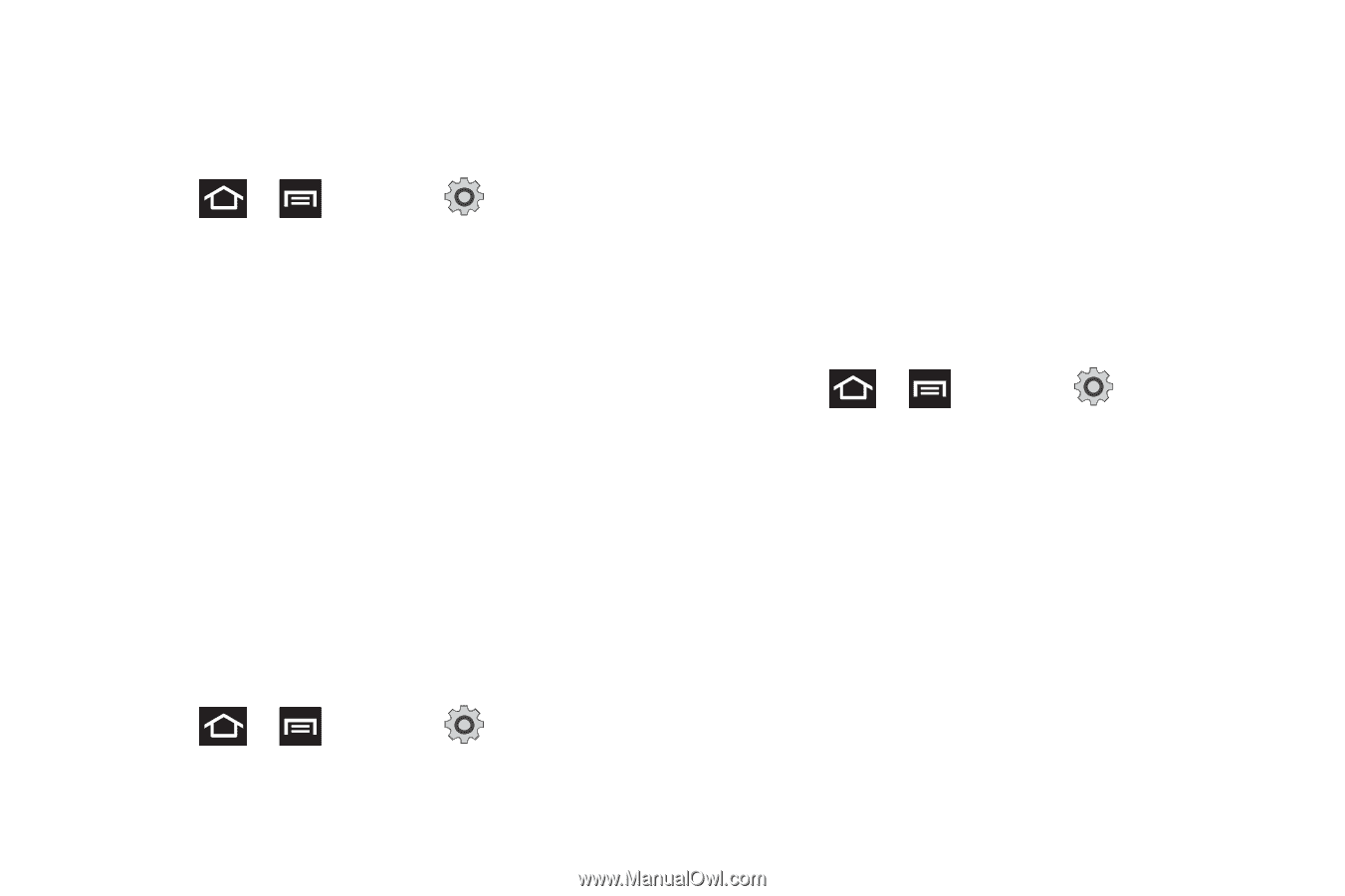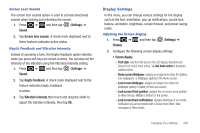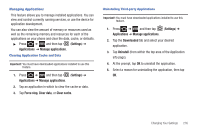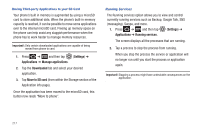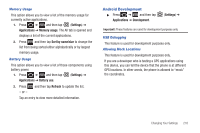Samsung SGH-T989 User Manual (user Manual) (ver.f5) (English(north America)) - Page 218
Changing the Screen Lock Pattern, Using a Visible Pattern, Using Tactile Feedback, PIN Lock and Unlock
 |
View all Samsung SGH-T989 manuals
Add to My Manuals
Save this manual to your list of manuals |
Page 218 highlights
Changing the Screen Lock Pattern This feature allows you to change the previously stored unlock pattern and update it if necessary. This process is similar to changing your password from time to time. 1. Press ➔ and then tap (Settings) ➔ Location and security. 2. Tap Change screen lock. 3. Retrace your current pattern on the screen. 4. Tap Pattern and repeat steps 3 - 7 from the previous section. Using a Visible Pattern When enabled, this feature displays the onscreen lock grid that is used to unlock the phone. Using Tactile Feedback When enabled, the User tactile feedback option, you will feel vibration as feedback while drawing the pattern, using a PIN or password lock. PIN Lock and Unlock 1. Press ➔ and then tap (Settings) ➔ Location and security. 213 2. Tap Set up screen lock. 3. Tap PIN. 4. Enter a PIN number using the numeric keypad and touch Continue to confirm the password. 5. Confirm the PIN by re-entering it and tap OK to confirm. Your phone now requires you to enter this PIN number in order to unlock the phone. Password Lock and Unlock 1. Press ➔ and then tap Location and security. (Settings) ➔ 2. Tap Set up screen lock. 3. Tap Password. 4. Enter a password using the keypad and tap Continue to confirm the password. 5. Confirm the password by re-entering it and tap OK to confirm.