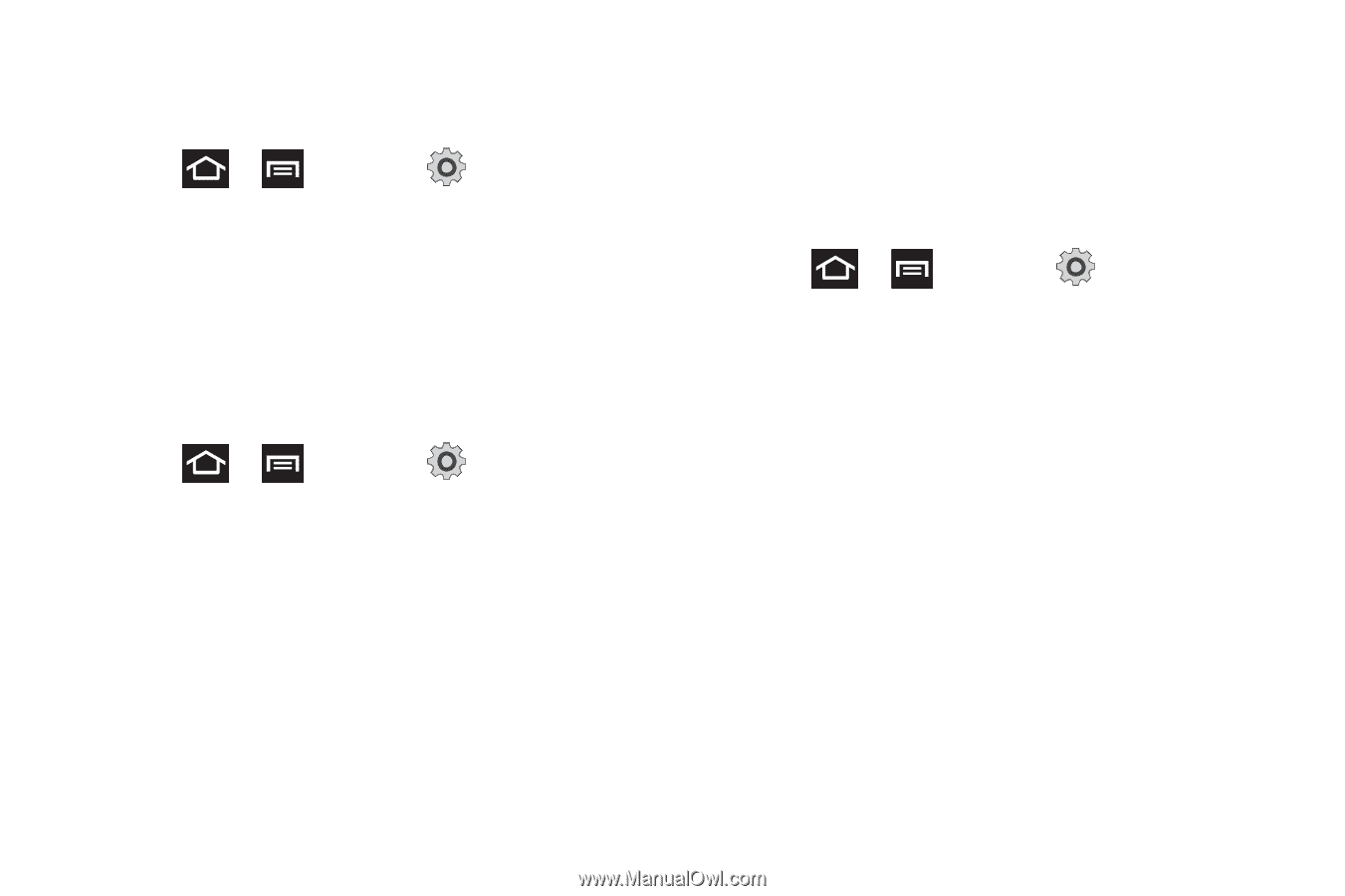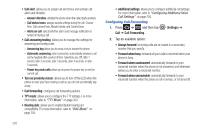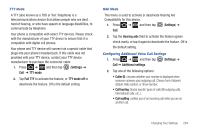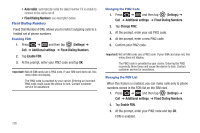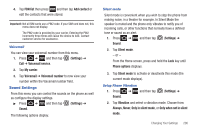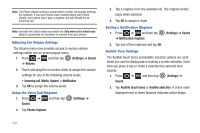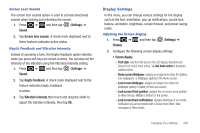Samsung SGH-T989 User Manual (user Manual) (ver.f5) (English(north America)) - Page 213
Display Settings, Font style, Get fonts online, Home screen Wallpaper, Lock screen Clock position - lcd screen
 |
View all Samsung SGH-T989 manuals
Add to My Manuals
Save this manual to your list of manuals |
Page 213 highlights
Screen Lock Sounds The screen lock sounds option is used to activate/deactivate sounds when locking and unlocking the screen. 1. Press ➔ and then tap (Settings) ➔ Sound. 2. Tap Screen lock sounds. A check mark displayed next to these features indicates active status. Haptic Feedback and Vibration Intensity Instead of sounding a tone, the Haptic feedback option vibrates when you press soft keys on certain screens. You can also set the intensity of the vibration using the Vibration intensity setting. 1. Press ➔ and then tap (Settings) ➔ Sound. 2. Tap Haptic feedback. A check mark displayed next to the feature indicates Haptic feedback is active. 3. Tap Vibration intensity then touch and drag the slider to adjust the vibration intensity, then tap OK. Display Settings In this menu, you can change various settings for the display such as the font, orientation, pop-up notifications, puzzle lock feature, animation, brightness, screen timeout, and power saving mode. Adjusting the Screen Display 1. Press ➔ and then tap (Settings) ➔ Display. 2. Configure the following screen display settings: • Screen display - Font style: sets the fonts used on the LCD display. Selections are: Default font or Get fonts online. Tap Get fonts online to download additional fonts. - Home screen Wallpaper: assigns an image from either the Gallery, Live wallpapers, or Wallpaper gallery to the Home screen. - Lock screen Wallpaper: assigns an image from either the Wallpaper gallery or Gallery to the Lock screen. - Lock screen Clock position: assigns the on-screen clock position to either the top, MIddle or Bottom of the screen. - Lock screen Event notifications: assigns what type of on-screen notification you are prompted with. Choose from either: New messages or New emails. Changing Your Settings 208