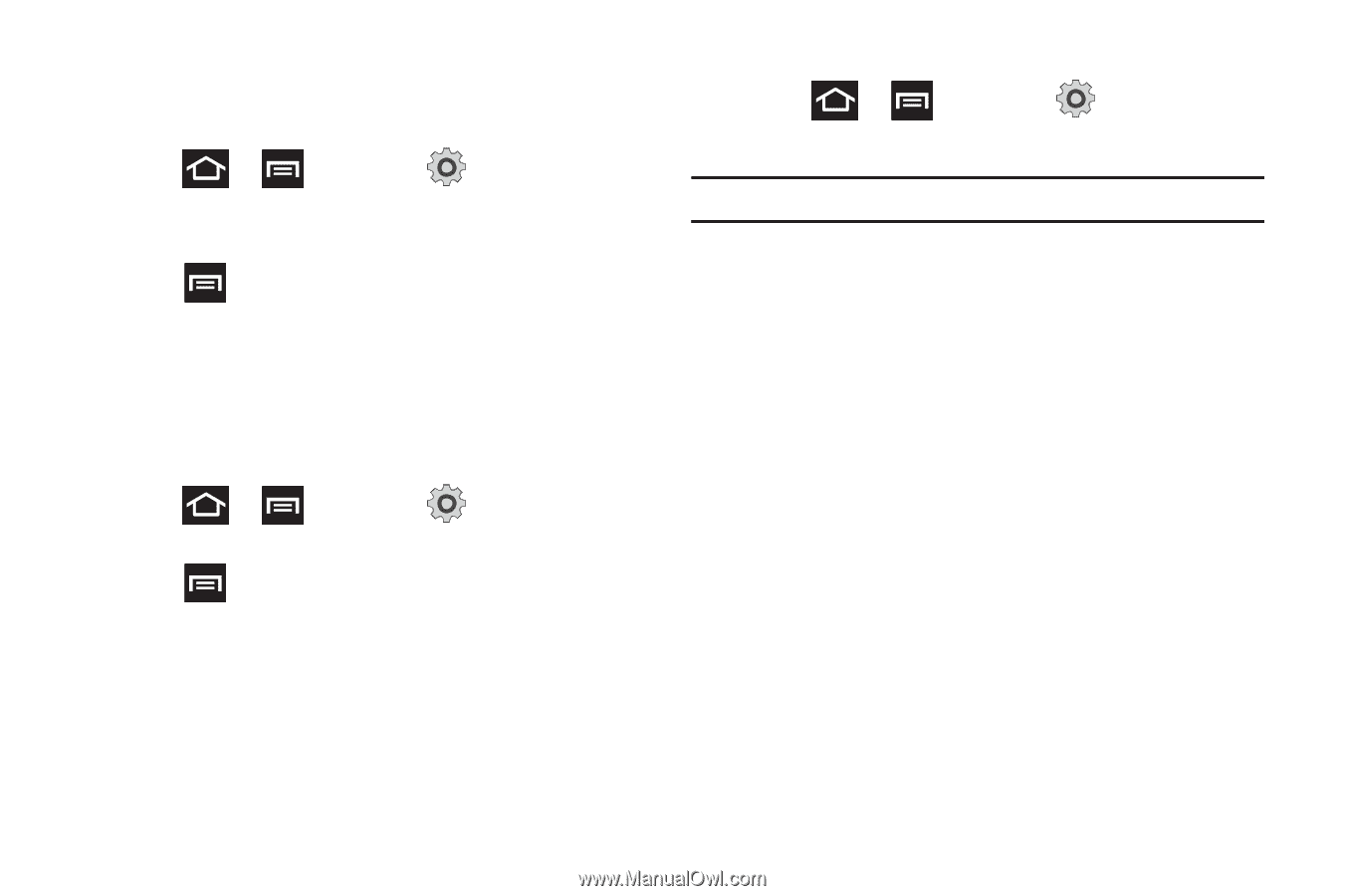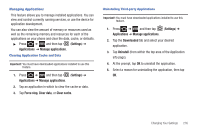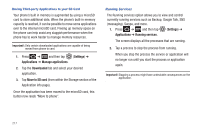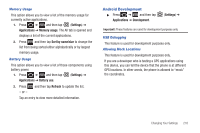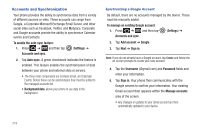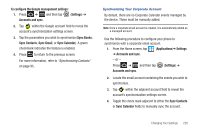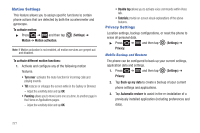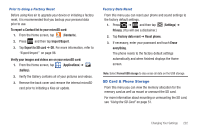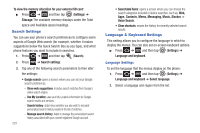Samsung SGH-T989 User Manual (user Manual) (ver.f5) (English(north America)) - Page 223
Android Development
 |
View all Samsung SGH-T989 manuals
Add to My Manuals
Save this manual to your list of manuals |
Page 223 highlights
Memory Usage This option allows you to view a list of the memory usage for currently active applications. 1. Press ➔ and then tap (Settings) ➔ Applications ➔ Memory usage. The All tab is opened and displays a list of the current applications. 2. Press and then tap Sort by name/size to change the list from being sorted either alphabetically or by largest memory usage. Battery Usage This option allows you to view a list of those components using battery power. 1. Press ➔ and then tap (Settings) ➔ Applications ➔ Battery use. 2. Press - or - and then tap Refresh to update the list. Tap an entry to view more detailed information. Android Development ᮣ Press ➔ and then tap Applications ➔ Development. (Settings) ➔ Important!: These features are used for development purposes only. USB Debugging This feature is used for development purposes only. Allowing Mock Locations This feature is used for development purposes only. If you are a developer who is testing a GPS applications using this device, you can tell the device that the phone is at different GPS locations. In other words, the phone is allowed to "mock" the coordinates. Changing Your Settings 218