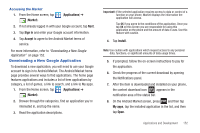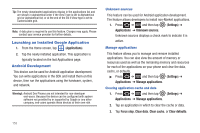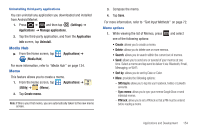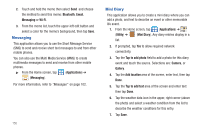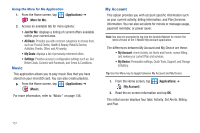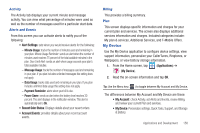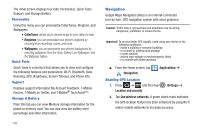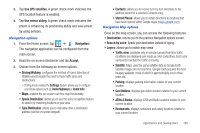Samsung SGH-T989 User Manual (user Manual) (ver.f5) (English(north America)) - Page 160
Messaging, Mini Diary
 |
View all Samsung SGH-T989 manuals
Add to My Manuals
Save this manual to your list of manuals |
Page 160 highlights
2. Touch and hold the memo then select Send and choose the method to send this memo: Bluetooth, Email, Messaging or Wi-Fi. 3. From the memo list, touch the upper-left edit button and select a color for the memo's background, then tap Save. Messaging This application allows you to use the Short Message Service (SMS) to send and receive short text messages to and from other mobile phones. You can also use the Multi Media Service (MMS) to create multimedia messages to send and receive from other mobile phones. ᮣ From the Home screen, tap (Applications) ➔ (Messaging). For more information, refer to "Messages" on page 102. 155 Mini Diary This application allows you to create a mini diary where you can add a photo, and text to describe an event or other memorable life event. 1. From the Home screen, tap (Applications) ➔ (Utility) ➔ (Mini Diary). Any diary entries display in a list. 2. If prompted, tap Yes to allow required network connectivity. 3. Tap the Tap to add photo field to add a photo for this diary event and touch the source. Selections are: Camera, or Gallery. 4. Tap the Add location area of the screen, enter text, then tap Done. 5. Tap the Tap to add text area of the screen and enter text then tap Done. 6. Tap the weather data icon in the upper, right corner (above the photo) and select a weather condition from the list to describe the weather conditions for this entry. 7. Tap Save.