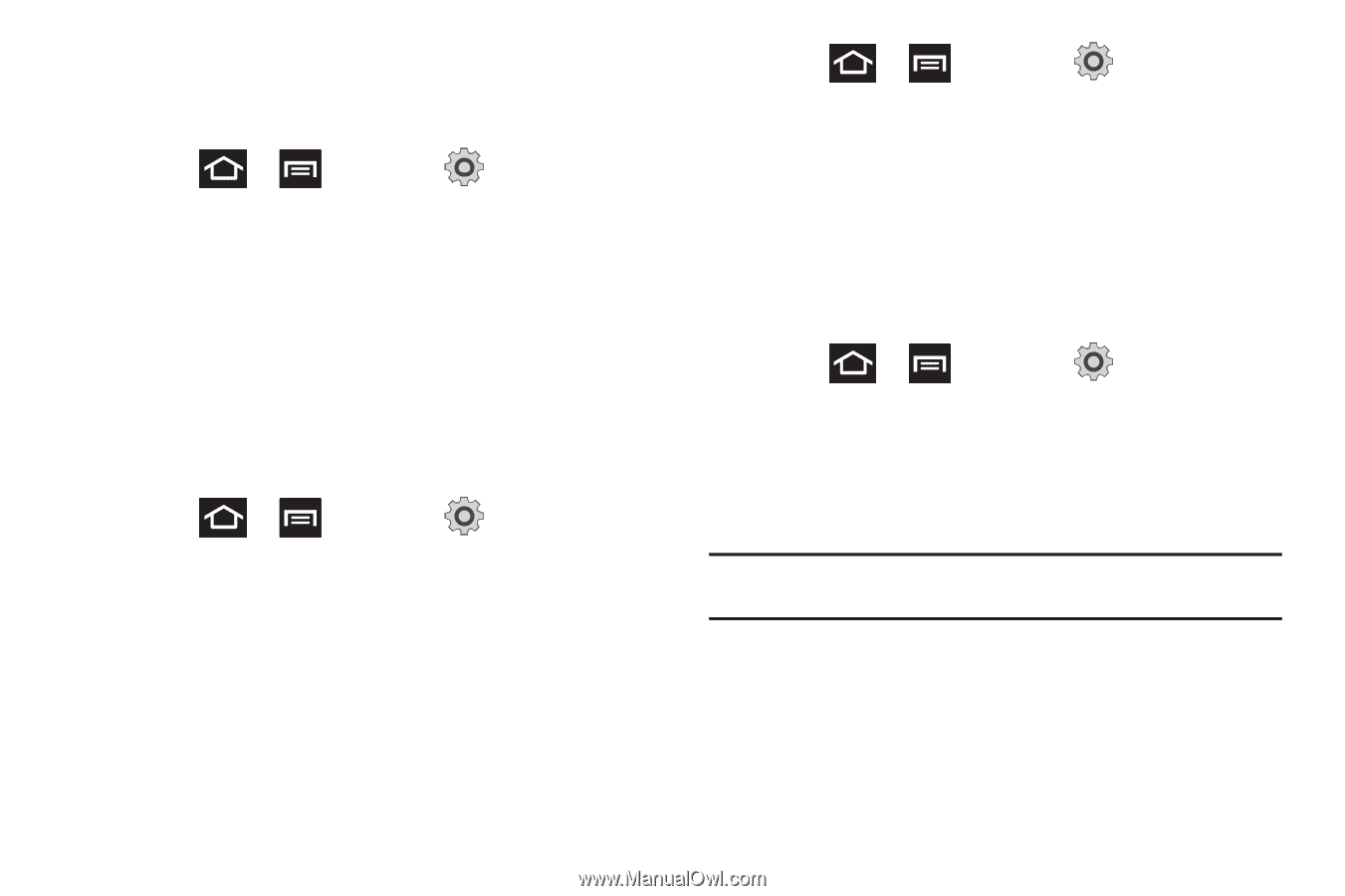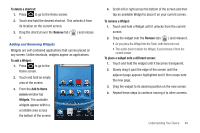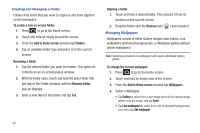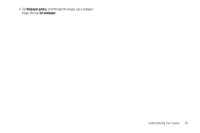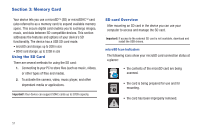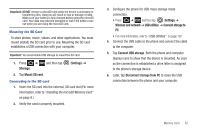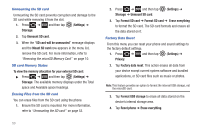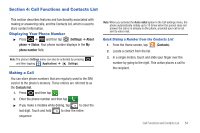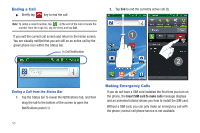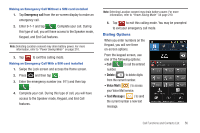Samsung SGH-T989 User Manual (user Manual) (ver.f5) (English(north America)) - Page 58
Format SD card, Unmount SD card - factory reset
 |
View all Samsung SGH-T989 manuals
Add to My Manuals
Save this manual to your list of manuals |
Page 58 highlights
Unmounting the SD card Unmounting the SD card prevents corruption and damage to the SD card while removing it from the slot. 1. Press ➔ and then tap (Settings) ➔ Storage. 2. Tap Unmount SD card. 3. When the "SD card will be unmounted" message displays and the Mount SD card now appears in the menu list, remove the SD card. For more information, refer to "Removing the microSD Memory Card" on page 10. SD card Memory Status To view the memory allocation for your external SD card: ᮣ Press ➔ and then tap (Settings) ➔ Storage. The available memory displays under the Total space and Available space headings. Erasing Files from the SD card You can erase files from the SD card using the phone. 1. Ensure the SD card is mounted. For more information, refer to "Unmounting the SD card" on page 53. 2. Press ➔ and then tap Storage ➔ Unmount SD card. (Settings) ➔ 3. Tap Format SD card ➔ Format SD card ➔ Erase everything to format the SD card. The SD card formats and erases all the data stored on it. Factory Data Reset From this menu you can reset your phone and sound settings to the factory default settings. 1. Press ➔ and then tap (Settings) ➔ Privacy. 2. Tap Factory data reset. This action erases all data from your device except current system software and bundled applications, or SD card files such as music or photos. Note: This feature provides an option to format the internal USB storage, not the microSD card. 3. Tap Format USB storage to erase all data stored on the device's internal storage area. 4. Tap Reset phone ➔ Erase everything. 53