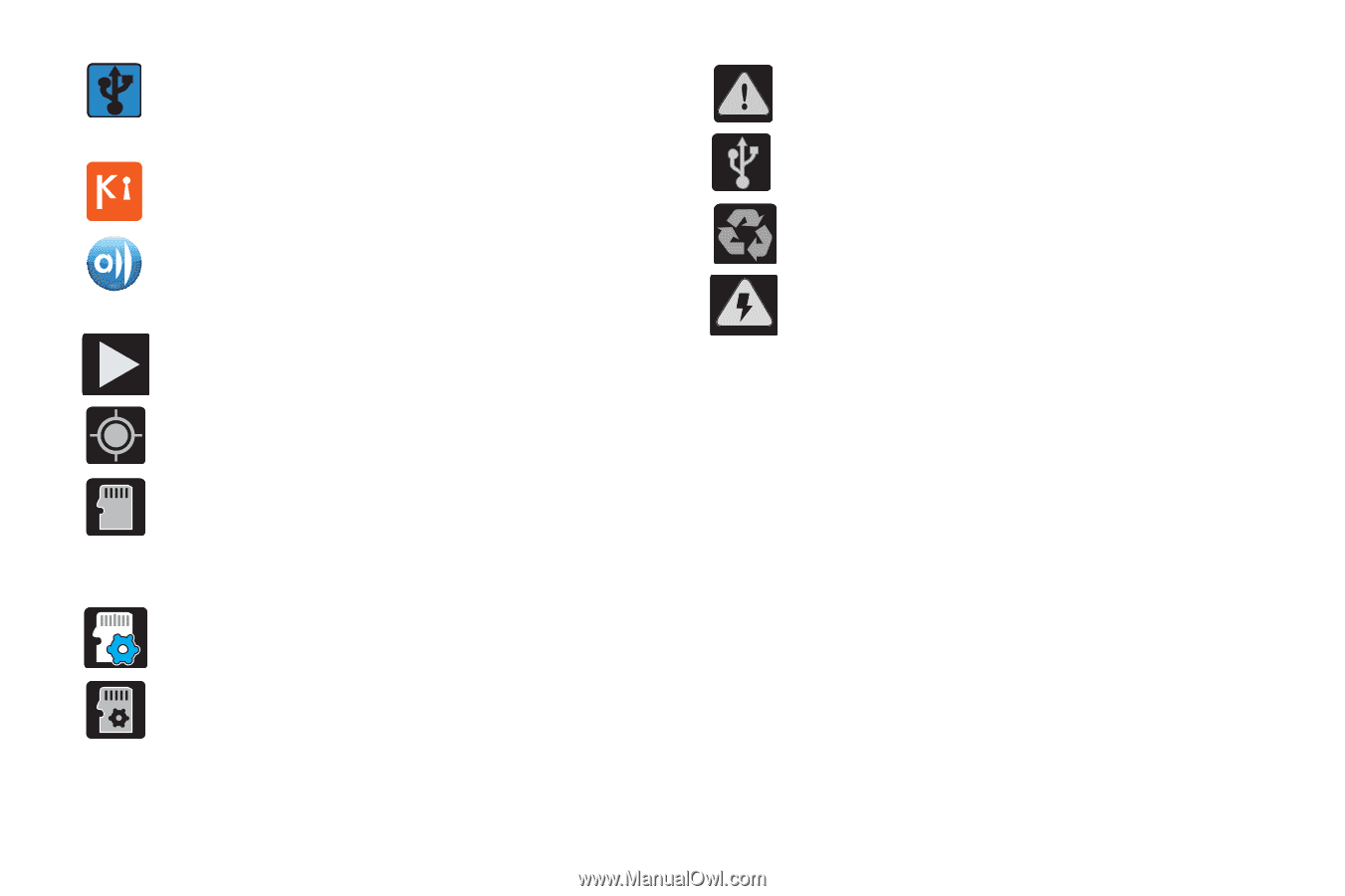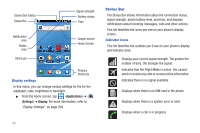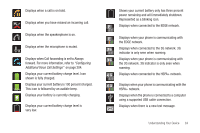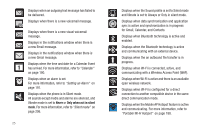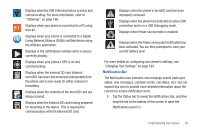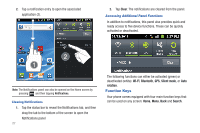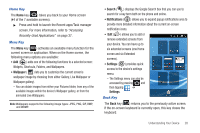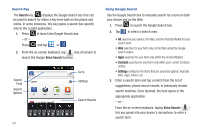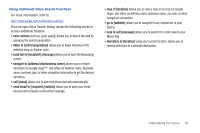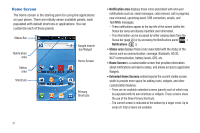Samsung SGH-T989 User Manual (user Manual) (ver.f5) (English(north America)) - Page 31
Living Network Alliance DLNA certified device using, Changing Your Settings, Tethering
 |
View all Samsung SGH-T989 manuals
Add to My Manuals
Save this manual to your list of manuals |
Page 31 highlights
Displays when the USB Tethering feature is active and communicating. For more information, refer to "Tethering" on page 198. Displays when your phone is connected to a PC using Kies air. Displays when your phone is connected to a Digital Living Network Alliance (DLNA) certified device using the AllShare application. Displays in the notifications window when a song is currently playing. Displays when your phone's GPS is on and communicating. Displays when the external SD card (internal microSD) has been disconnected (unmounted) from the phone and is now ready for either removal or formatting. Displays when the contents of the microSD card are being scanned. Displays when the External SD card is being prepared for mounting to the device. This is required for communication with the External SD card. Displays when the phone's microSD card has been improperly removed. Displays when the phone has detected an active USB connection and is in a USB Debugging mode. Displays when Power saving mode is enabled. Displays when the Power saving alert notification has been activated. You are then prompted to view your current battery level. For more details on configuring your phone's settings, see "Changing Your Settings" on page 194. Notification Bar The Notification area indicates new message events (data sync status, new messages, calendar events, call status, etc). You can expand this area to provide more detailed information about the current on-screen notification icons. 1. Tap the Status bar to reveal the Notifications tab, and then drag the tab to the bottom of the screen to open the Notifications panel (1). Understanding Your Device 26