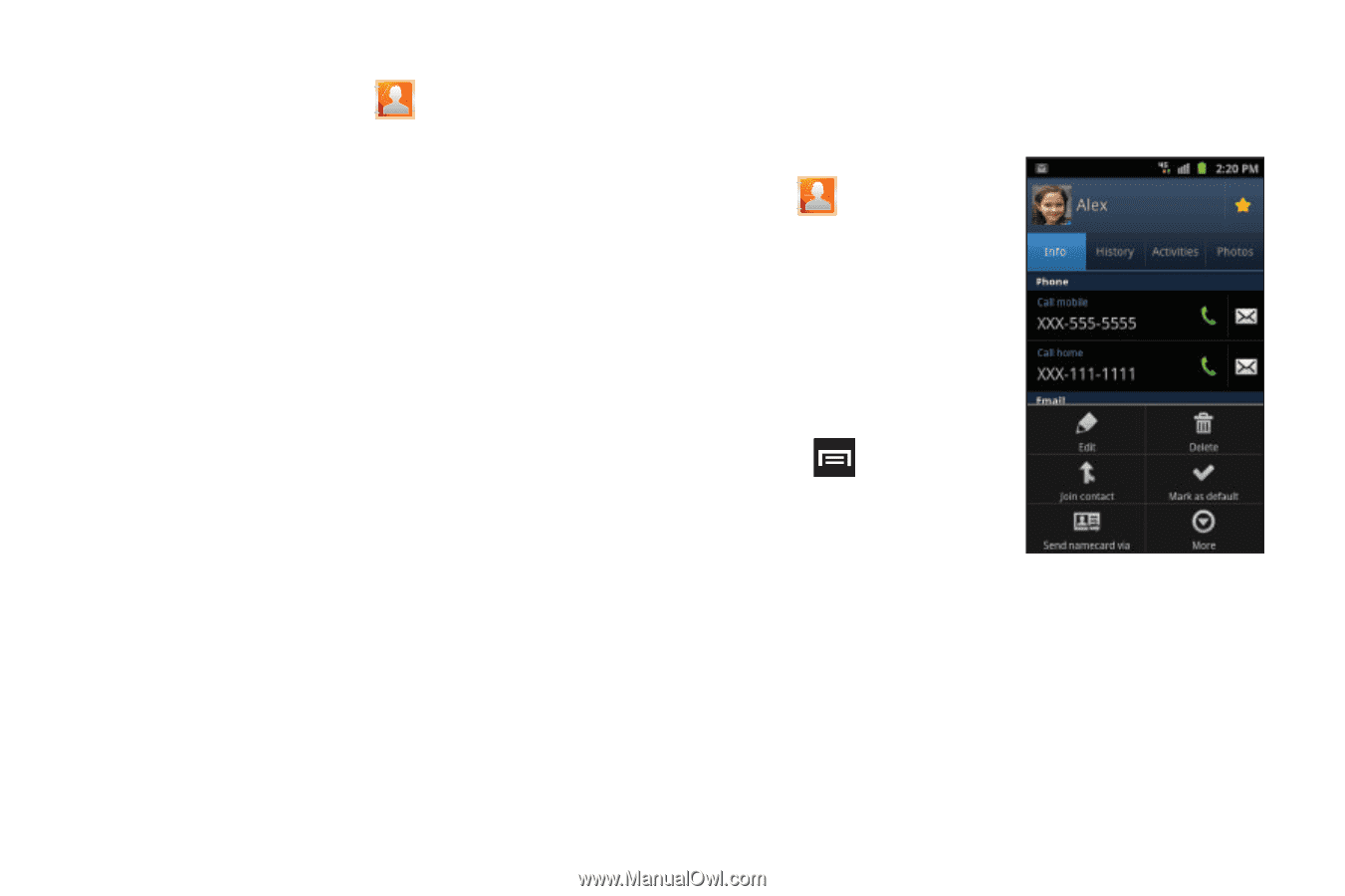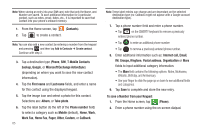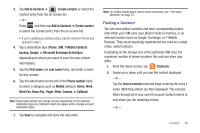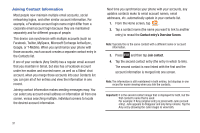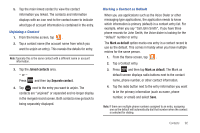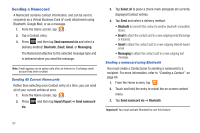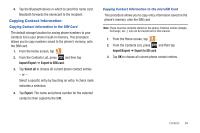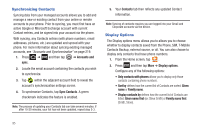Samsung SGH-T989 User Manual (user Manual) (ver.f5) (English(north America)) - Page 95
Contact Menu Options, Contact entry's Overview
 |
View all Samsung SGH-T989 manuals
Add to My Manuals
Save this manual to your list of manuals |
Page 95 highlights
Contact Menu Options 1. From the Home screen, tap . 2. Touch and hold an entry to reveal the context menu. The following options display: • Edit: allows you to edit the currently selected Contacts entry. • Delete: allows you to delete the currently selected Contacts entry. • Join contact: allows you to link the current contact to another current contact. Similar to a "see also" feature. If you can't remember a contact's information, linking entries can help you find the person you are looking for. • Send contact information: allows you to send the current entry info via text message. • Add to favorites: allows you to copy the current Contacts entry to the list within the Favorites tab. • Remove from favorites: allows you to remove the current Contacts entry from the Favorites tab. • Add to group: allows you to add the current Contacts entry to an existing group. • Add to blacklist/ Remove from blacklist: allows you to add or remove the current Contacts entry to a list of automatically rejected incoming phone numbers. • Send namecard via: allows you to send the current Contact entry's information to an external recipient via either Bluetooth, Email (Exchange or Internet), Gmail, or Messaging. • Print namecard: allows you to print selected information on a compatible Samsung printer. Contact Entry Options 1. From the Home screen, tap . 2. Tap an entry to reveal the Contact entry's Overview Screen. This screen contains Name, contact numbers, email, and linked contact information. 3. Press to reveal the context menu specific to this entry. 4. Tap an available option. Contact Overview Screen Contacts 90