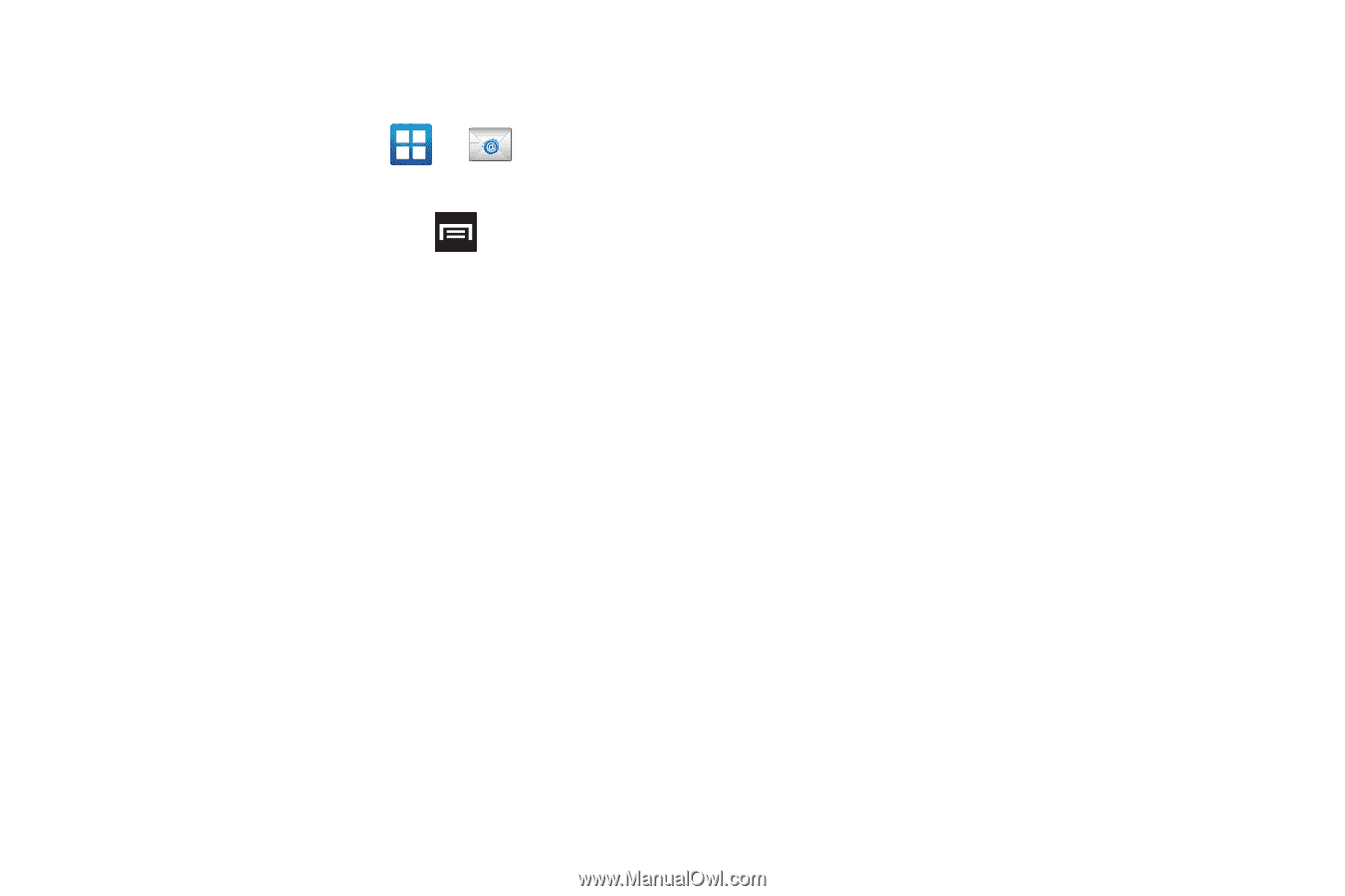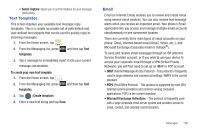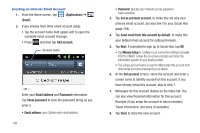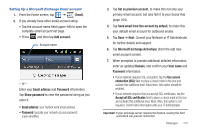Samsung SGH-T989 User Manual (user Manual) (ver.f5) (English(north America)) - Page 116
Microsoft Exchange Email (Outlook)
 |
View all Samsung SGH-T989 manuals
Add to My Manuals
Save this manual to your list of manuals |
Page 116 highlights
8. Once complete, tap Send. Configuring Email Settings 1. From the Home screen, tap ➔ (Email). 2. Select an account. 3. From the email list screen, press ➔ Account settings. and then tap More 4. Alter any of the following settings: • Account name: displays your uniquely created account display name. • Your name: displays the name used in the From field of your outgoing email messages. • Add signature: Lets you attach a customized signature to the bottom of all outgoing emails. • Signature: Lets you create an email signature for your outgoing Gmail email messages. • Email check frequency: adjusts the time interval used by your device to check your email account for new email messages. • Default account: Assign this account as the default email account used for outgoing messages. • Always Cc/Bcc myself allows you to include your own email address in either the CC, Bcc, or None fields. Lets you always receive a copy of outgoing emails. 111 • Email notifications: Activates the email notification icon to appear within the Notifications area of the status bar when a new Internet mail (Gmail, etc..) is received. • Select ringtone: Plays a selected ringtone when a new email message is received. • Vibration: Activates a vibration when a new email message is received. • Incoming settings: Lets you specify incoming email settings, such as User Name, Password, IMAP server, Port, Security type, and IMAP path prefix. • Outgoing settings: Lets you specify outgoing email settings, such as SMTP server, Security type, Port, Require sign-in, User name, or Password. • Forward with files: Lets you include attachments when forwarding an email. • Split view mode enables the phone to display a split view window when the phone is in landscape view. Microsoft Exchange Email (Outlook) Your phone also provides access to your company's Outlook Exchange server. If your company uses either Microsoft Exchange Server 2003 or 2007, you can use this email application to wirelessly synchronize your email, Contacts, and Calendar information directly with your company's Exchange server.