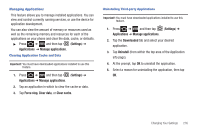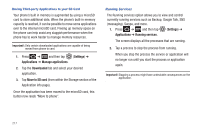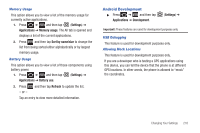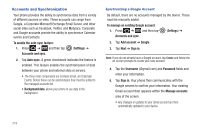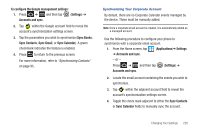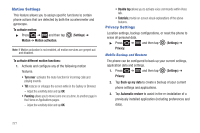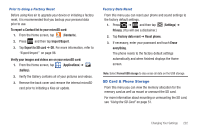Samsung SGH-T989 User Manual (user Manual) (ver.f5) (English(north America)) - Page 222
Settings, Applications, Manage applications, Downloaded, Move to SD card, Running services
 |
View all Samsung SGH-T989 manuals
Add to My Manuals
Save this manual to your list of manuals |
Page 222 highlights
Moving Third-party Applications to your SD Card Your phone's built in memory is augmented by using a microSD card to store additional data. When the phone's built-in memory capacity is reached, it can be possible to move some applications over to the internal microSD card. Freeing up memory space on the phone can help avoid any sluggish performance when the phone has to work harder to manage memory resources. Important!: Only certain downloaded applications are capable of being moved from phone to card. 1. Press ➔ and then tap (Settings) ➔ Applications ➔ Manage applications. 2. Tap the Downloaded tab and select your desired application. 3. Tap Move to SD card (from within the Storage section of the Application info page). Once the application has been moved to the microSD card, this button now reads "Move to phone". Running Services The Running services option allows you to view and control currently running services such as Backup, Google Talk, SNS (messaging), Swype, and more. 1. Press ➔ and then tap (Settings) ➔ Applications ➔ Running services. The screen displays all the processes that are running. 2. Tap a process to stop the process from running. When you stop the process the service or application will no longer run until you start the process or application again. Important!: Stopping a process might have undesirable consequences on the application. 217