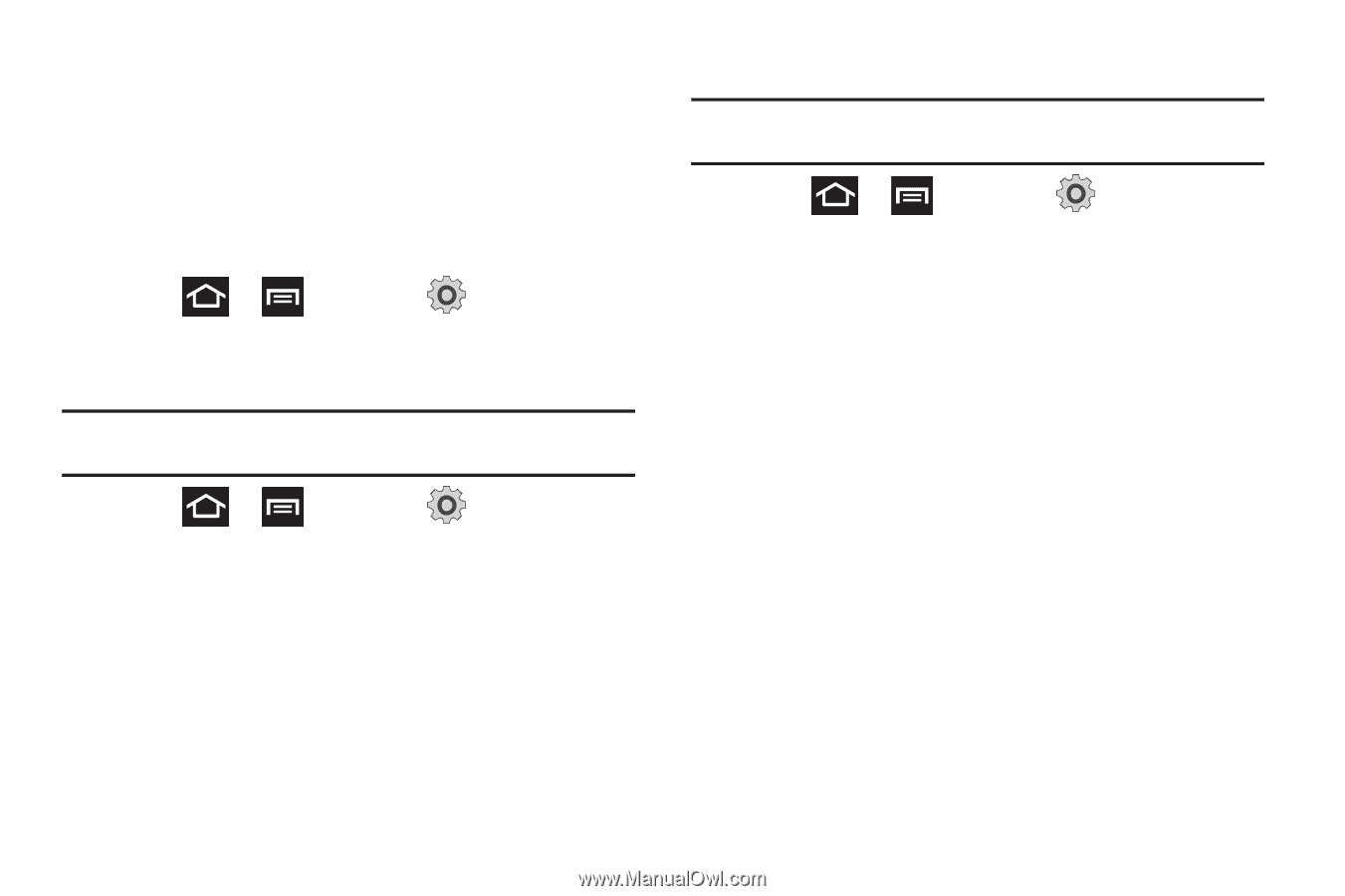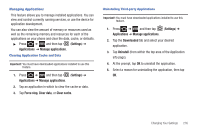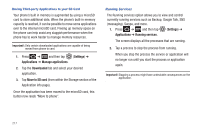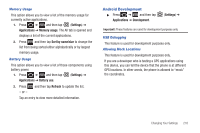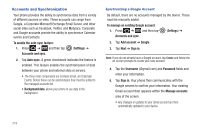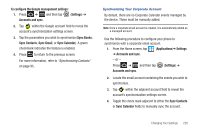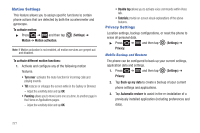Samsung SGH-T989 User Manual (user Manual) (ver.f5) (English(north America)) - Page 221
Settings, Applications, Manage applications, Force stop, Clear data, Clear cache, Downloaded
 |
View all Samsung SGH-T989 manuals
Add to My Manuals
Save this manual to your list of manuals |
Page 221 highlights
Managing Applications This feature allows you to manage installed applications. You can view and control currently running services, or use the device for application development. You can also view the amount of memory or resources used as well as the remaining memory and resources for each of the applications on your phone and clear the data, cache, or defaults. ᮣ Press ➔ and then tap (Settings) ➔ Applications ➔ Manage applications. Clearing Application Cache and Data Important!: You must have downloaded applications installed to use this feature. 1. Press ➔ and then tap (Settings) ➔ Applications ➔ Manage applications. 2. Tap an application in which to clear the cache or data. 3. Tap Force stop, Clear data, or Clear cache. Uninstalling Third-party Applications Important!: You must have downloaded applications installed to use this feature. 1. Press ➔ and then tap (Settings) ➔ Applications ➔ Manage applications. 2. Tap the Downloaded tab and select your desired application. 3. Tap Uninstall (from within the top area of the Application info page). 4. At the prompt, tap OK to uninstall the application. 5. Select a reason for uninstalling the application, then tap OK. Changing Your Settings 216