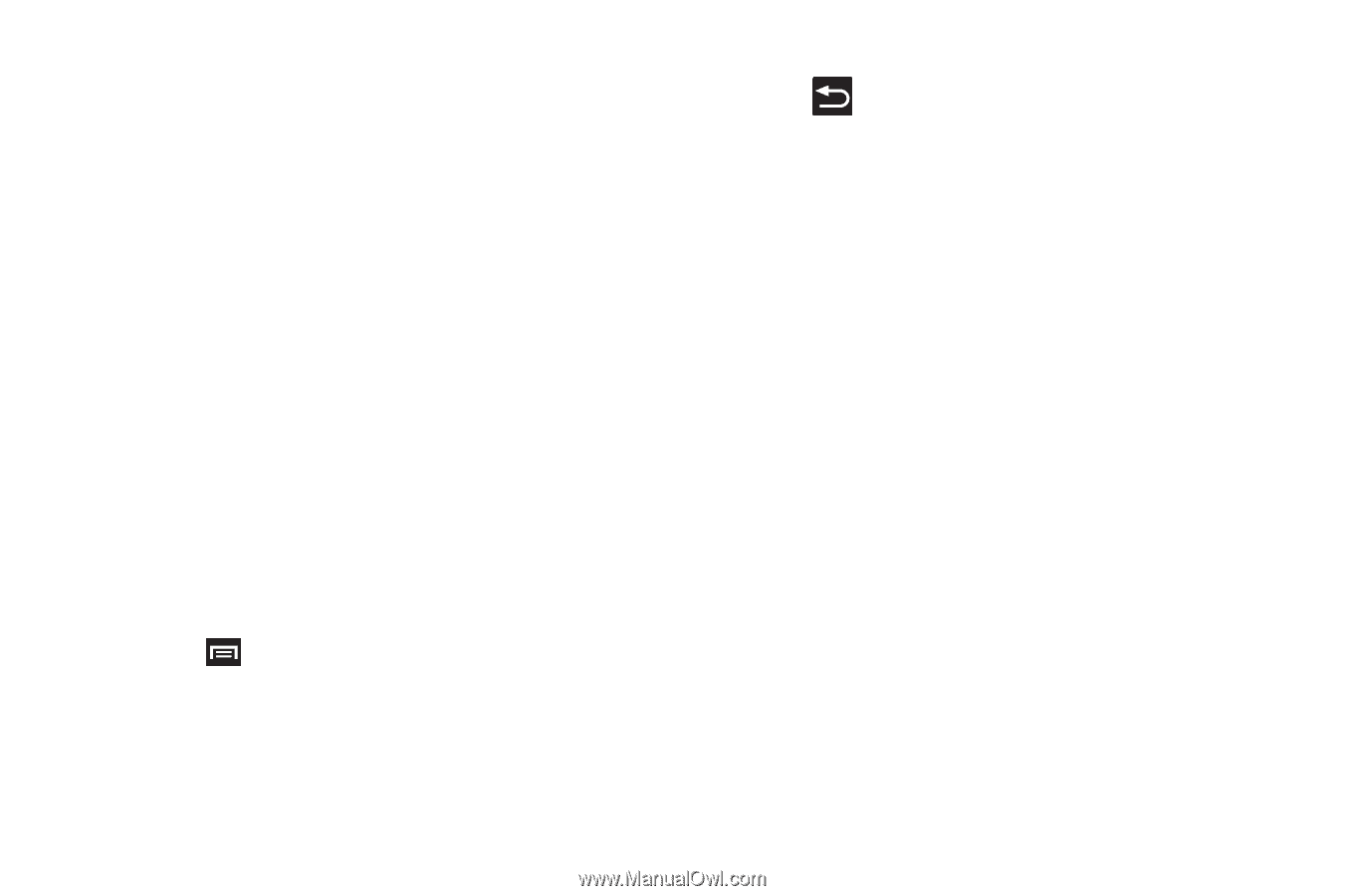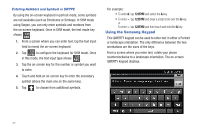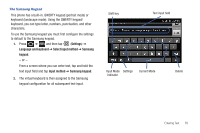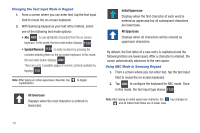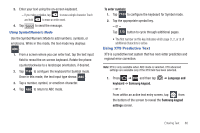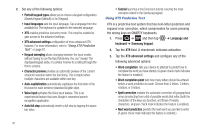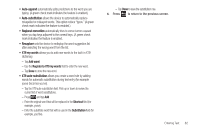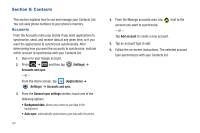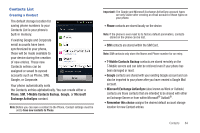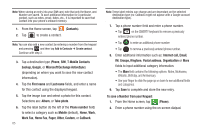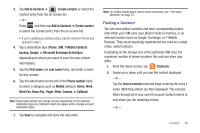Samsung SGH-T989 User Manual (user Manual) (ver.f5) (English(north America)) - Page 87
Regional correction, XT9 my words, XT9 auto-substitution, Add word, Register to XT9 my words, Shortcut - replacement screen
 |
View all Samsung SGH-T989 manuals
Add to My Manuals
Save this manual to your list of manuals |
Page 87 highlights
• Auto-append automatically adds predictions to the word you are typing. (A green check mark indicates the feature is enabled.) • Auto-substitution allows the device to automatically replace misspelled or miskeyed words. This option reduce "typos." (A green check mark indicates the feature is enabled.) • Regional correction automatically tries to correct errors caused when you tap keys adjacent to the correct keys. (A green check mark indicates the feature is enabled. • Recapture sets the device to redisplay the word suggestion list after selecting the wrong word from the list. • XT9 my words allows you to add new words to the built-in XT9 dictionary. - Tap Add word. - Use the Register to XT9 my words field to enter the new word. - Tap Done to store the new word. • XT9 auto-substitution allows you create a word rule by adding words for automatic substitution during text entry (for example youve becomes you've). - Tap the XT9 auto-substitution field. Flick up or down to review the current list of word substitutions. - Press and tap Add. - Enter the original word that will be replaced in the Shortcut field (for example, youve). - Enter the substitute word that will be used in the Substitution field (for example, you?fve). - Tap Done to save the substitution rule. 4. Press to return to the previous screen. Entering Text 82