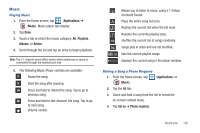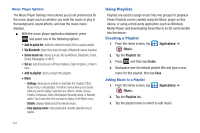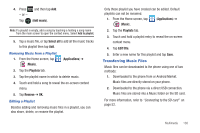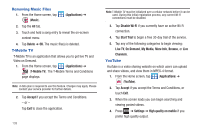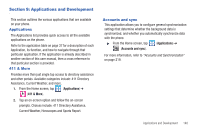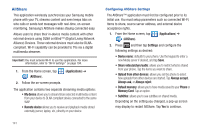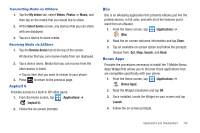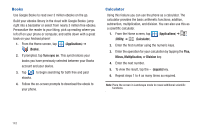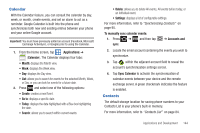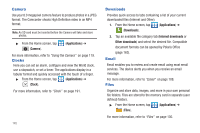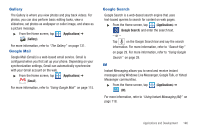Samsung SGH-T989 User Manual (user Manual) (ver.f5) (English(north America)) - Page 146
AllShare, Upload from other devices
 |
View all Samsung SGH-T989 manuals
Add to My Manuals
Save this manual to your list of manuals |
Page 146 highlights
AllShare This application wirelessly synchronizes your Samsung mobile phone with your TV, streams content and even keeps tabs on who calls or sends text messages with real-time, on-screen monitoring. Samsung's AllShare makes staying connected easy. Allows users to share their in-device media content with other external devices using DLNA certified™ (Digital Living Network Alliance) Devices. These external devices must also be DLNAcompliant. Wi-Fi capability can be provided to TVs via a digital multimedia streamer. Important!: You must activate Wi-Fi to use this application. For more information, refer to "Wi-Fi settings" on page 194. 1. From the Home screen, tap (AllShare). (Applications) ➔ 2. Follow the on-screen prompts. The application contains two separate streaming media options: • My device allows you to stream/share selected multimedia content from your device to DLNA compliant device connected to the same WAP. • Remote device allows you to receive and playback media stored externally (server, laptop, etc.) directly on your device. Configuring AllShare Settings The AllShare™ application must first be configured prior to its initial use. You must setup parameters such as connected Wi-FI, Items to share, source server address, and external device acceptance rights. 1. From the Home screen, tap (Applications) ➔ (AllShare). 2. Press and then tap Settings and configure the following settings as desired: • Device name: defaults to your phone. Use the keypad to enter a new Media server if desired, and tap Save. • Share video/picture/audio: allows you to restrict what is shared from your phone. Tap the items you want to share. • Upload from other devices: allows you set the phone to select how uploads from other devices are started. Tap Always accept, Always ask, or Always reject. • Default memory: allows you to have media saved to your Phone or Memory Card. Tap an option. • Subtitles: allows you to see subtitles on shared media. Depending on the setting you changed, a pop-up screen may display to restart AllShare. Tap Yes to continue. 141