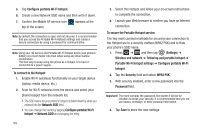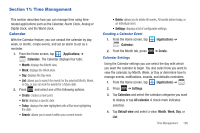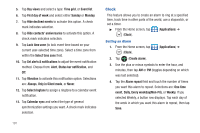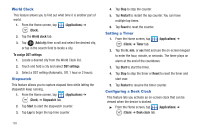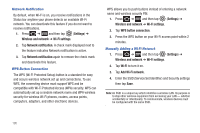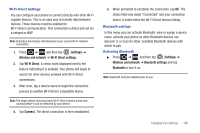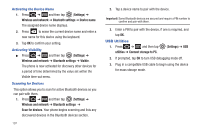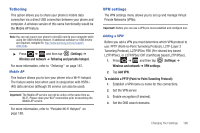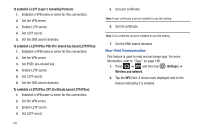Samsung SGH-T989 User Manual (user Manual) (ver.f5) (English(north America)) - Page 199
Changing Your Settings, Wireless and Networks, Settings, Flight mode, Wi-Fi settings
 |
View all Samsung SGH-T989 manuals
Add to My Manuals
Save this manual to your list of manuals |
Page 199 highlights
Section 12: Changing Your Settings This section explains the sound and phone settings for your device. It includes such settings as: display, security, memory, and any extra settings associated with your phone. Wireless and Networks Using Flight mode Flight mode allows you to use many of your phone's features, such as Camera, Games, and more, when you are in an airplane or in any other area where making or receiving calls or data is prohibited. Important!: When your phone is in Flight mode, it cannot send or receive any calls or access online information or applications. 1. Press ➔ and then tap Wireless and network. (Settings) ➔ 2. Tap Flight mode. A check mark displayed next to the feature indicates Flight mode is active. Activating Wi-Fi 1. Press ➔ and then tap (Settings) ➔ Wireless and network ➔ Wi-Fi settings. 2. Tap Wi-Fi. A check mark displayed indicates Wi-Fi is active. Wi-Fi settings Once set up for Wi-Fi connectivity, your phone automatically uses Wi-Fi, when available, for all your mobile phone services. 1. Press ➔ and then tap (Settings) ➔ Wireless and network ➔ Wi-Fi settings. 2. Configure the settings as desired. The available connection types displayed with a security type displayed next to them. Changing Your Settings 194