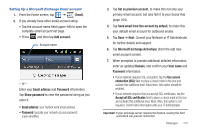Samsung SGH-T989 User Manual (user Manual) (ver.f5) (English(north America)) - Page 120
Using Google Mail - phone case
 |
View all Samsung SGH-T989 manuals
Add to My Manuals
Save this manual to your list of manuals |
Page 120 highlights
• Period to sync Calendar assigns a period for your phone to sync calendar events. • Size to retrieve emails configures the incoming email size allowed to pass through to your phone automatically without user interaction. Emails with attachments larger than configured will have to be retrieved manually. • Security options: allows you to enable several security options such as: Encryption, Encryption algorithm, Sign, Sign algorithms, Email certificates, and Security policy list. These security policies could restrict some functions from corporate servers. - Security policy list: lists the current email's security policy. These policies could restrict some functions from corporate servers. • In case of Sync Conflict allows you to assign the master source on emails. If there is a conflict with the current email sync you can assign the server as the main source for all emails (Update to phone) or assign the phone to be the main source and update the server accordingly (Update to server). • Email notifications enables the phone to display a status bar icon when new email messages have been received. • Select ringtone assigns an audible ringtone when a new or upcoming event is pending. • Vibration assigns a vibration when a new or upcoming event is pending. • Incoming settings provides access to the Domain, password, and Exchange server settings. 115 • Sync Contacts synchronizes the contacts between your phone and the remote exchange server. • Sync Calendar synchronizes your exchange calendar entries between your phone and the remote exchange server. • Split view mode enables the phone to display a split view window when the phone is in landscape view. 4. Press to return to the previous page. Using Google Mail Google Mail (Gmail) is Google's web-based email. When you first setup the phone, Gmail is configured. Depending on the synchronization settings, Gmail is automatically synchronized with your Gmail account. Signing into Google Mail 1. From the Home screen, tap ➔ (Gmail). Note: You must sign in to your Gmail account in order to access features such as Google Mail and Android Market. 2. Tap Next to add a Google account. 3. Tap Create if you do not have a Google account. - or - Tap Sign in if you have a Google account. The Inbox loads conversations and email.