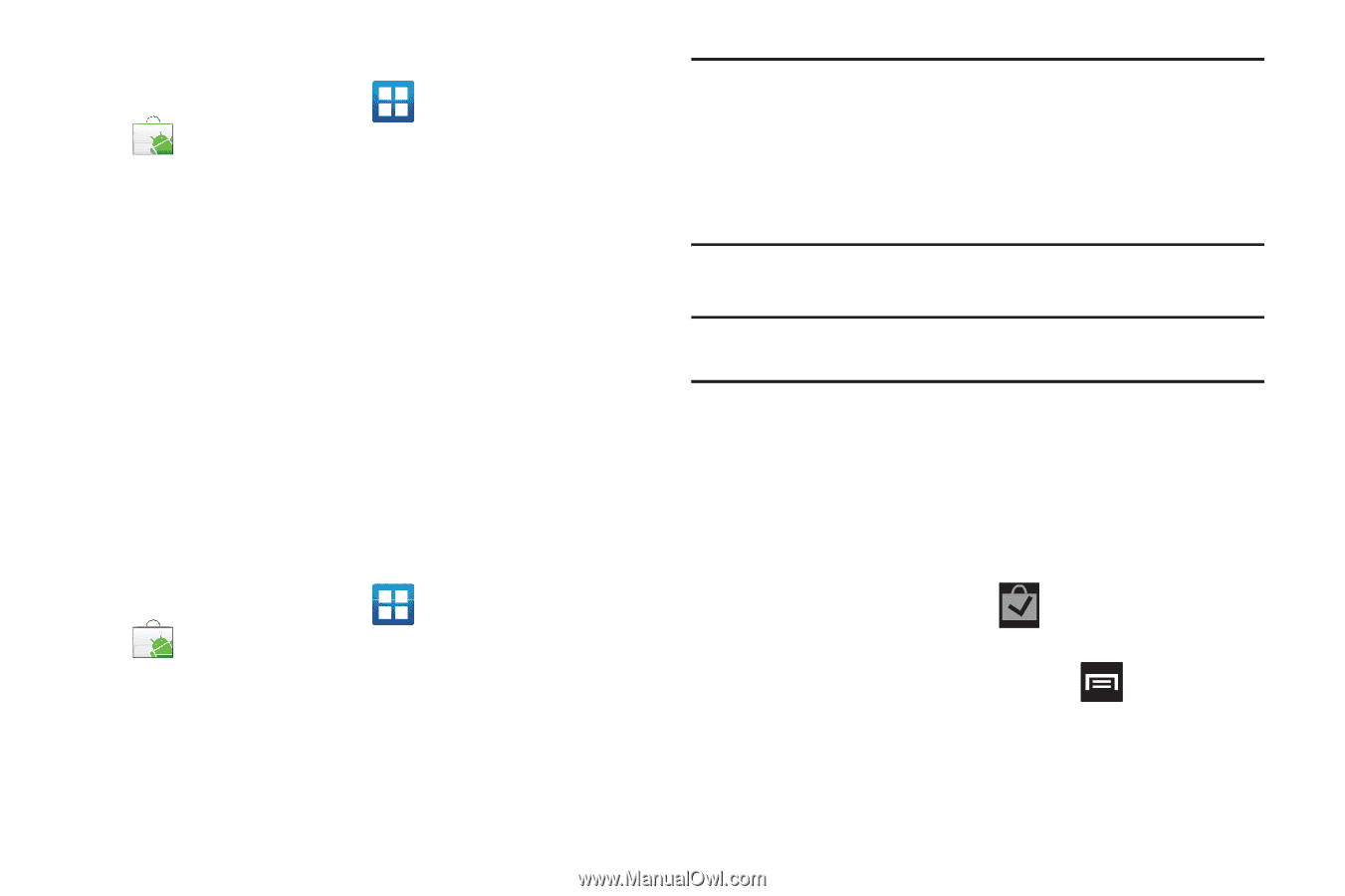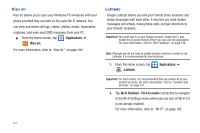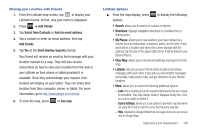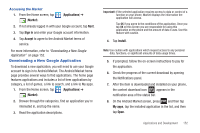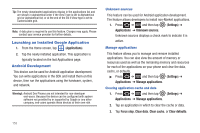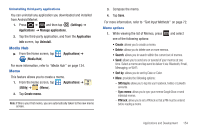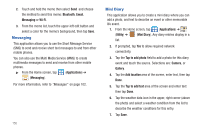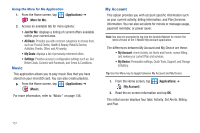Samsung SGH-T989 User Manual (user Manual) (ver.f5) (English(north America)) - Page 157
Downloading a New Google Application
 |
View all Samsung SGH-T989 manuals
Add to My Manuals
Save this manual to your list of manuals |
Page 157 highlights
Accessing the Market 1. From the Home screen, tap (Market). (Applications) ➔ 2. If not already logged in with your Google account, tap Next. 3. Tap Sign in and enter your Google account information. 4. Tap Accept to agree to the Android Market terms of service. For more information, refer to "Downloading a New Google Application" on page 152. Downloading a New Google Application To download a new application, you will need to use your Google account to sign in to Android Market. The Android Market home page provides several ways to find applications. The home page features applications and includes a list of item applications by category, a list of games, a link to search, and a link to My apps. 1. From the Home screen, tap (Applications) ➔ (Market). 2. Browse through the categories, find an application you're interested in, and tap the name. 3. Read the application descriptions. Important!: If the selected application requires access to data or control of a function on your phone, Market displays the information the application will access. Tap OK if you agree to the conditions of the application. Once you tap OK on this screen you are responsible for using this application on the phone and the amount of data it uses. Use this feature with caution. 4. Tap Install. Note: Use caution with applications which request access to any personal data, functions, or significant amounts of data usage times. 5. If prompted, follow the on-screen instructions to pay for the application. 6. Check the progress of the current download by opening the Notifications panel. 7. After the item is downloaded and installed on your phone, the content download icon appears in the notification area of the status bar. 8. On the Android Market screen, press and then tap My apps, tap the installed application in the list, and then tap Open. Applications and Development 152