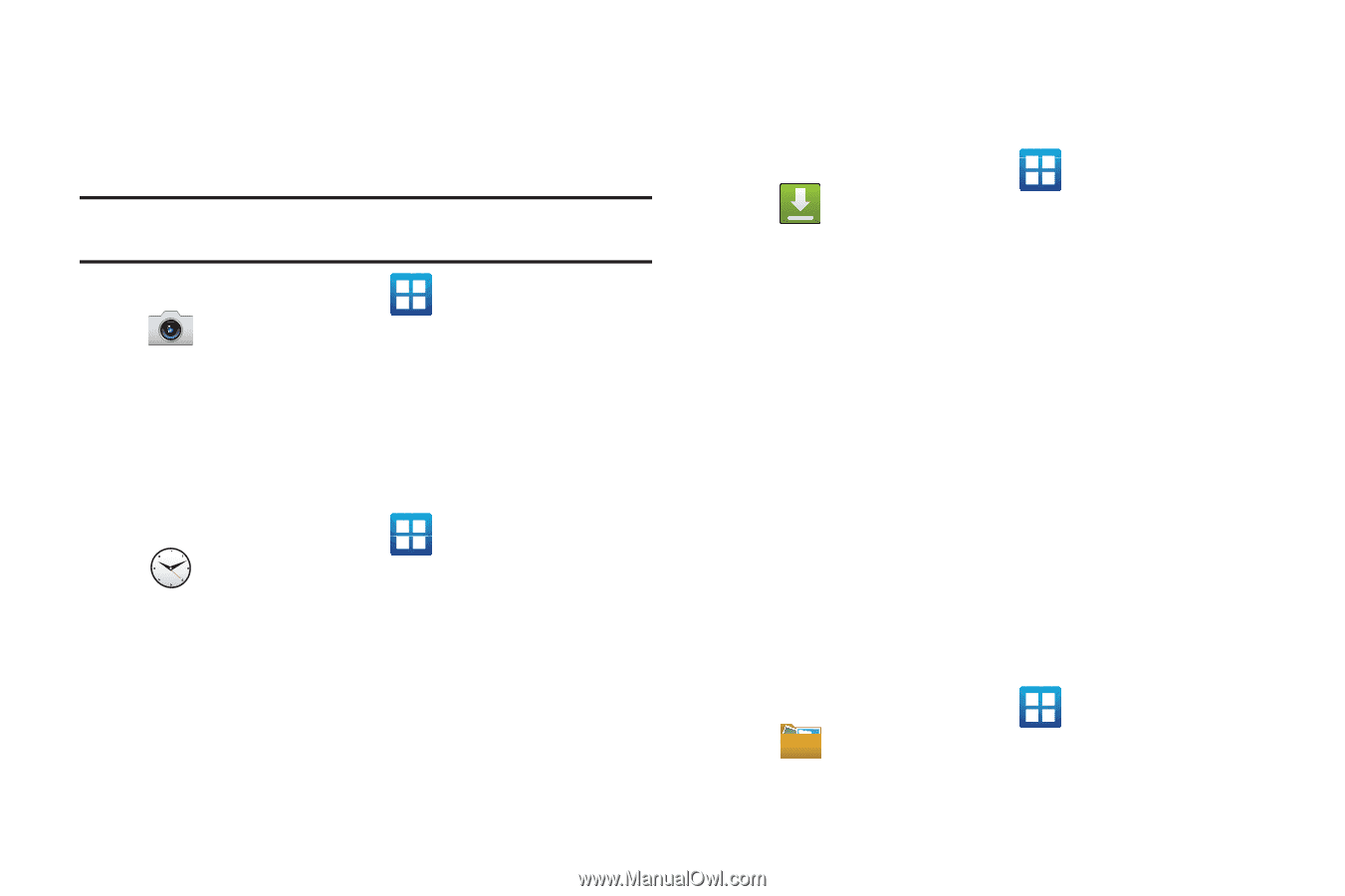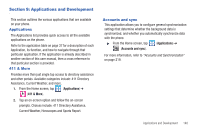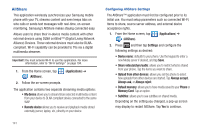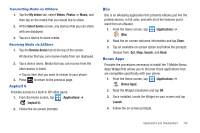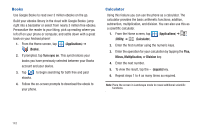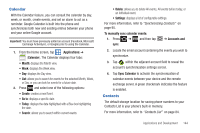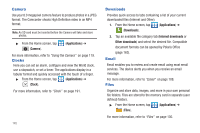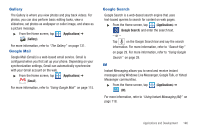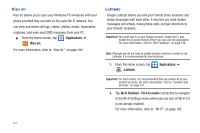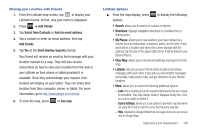Samsung SGH-T989 User Manual (user Manual) (ver.f5) (English(north America)) - Page 150
Camera, Clocks, Downloads, Email, Files
 |
View all Samsung SGH-T989 manuals
Add to My Manuals
Save this manual to your list of manuals |
Page 150 highlights
Camera Use your 8.0 megapixel camera feature to produce photos in a JPEG format. The Camcorder shoots High Definition video in an MP4 format. Note: An SD card must be inserted before the Camera will take and store photos. ᮣ From the Home screen, tap (Camera). (Applications) ➔ For more information, refer to "Using the Camera" on page 119. Clocks Here you can set an alarm, configure and view the World clock, use a stopwatch, or set a timer. The applications display in a tabular format and quickly accessed with the touch of a finger. ᮣ From the Home screen, tap (Applications) ➔ (Clock). For more information, refer to "Clock" on page 191. 145 Downloads Provides quick access to tabs containing a list of your current downloaded files (Internet and Other). 1. From the Home screen, tap (Applications) ➔ (Downloads). 2. Tap an available file category tab (Internet downloads or Other downloads) and select the desired file. Compatible document formats can be opened by Polaris Office (page 163). Email Email enables you to review and create email using most email services. The device alerts you when you receive an email message. For more information, refer to "Email" on page 108. Files Organize and store data, images, and more in your own personal file folders. Files are stored to the memory card in separate (user defined) folders. ᮣ From the Home screen, tap (Applications) ➔ (Files). For more information, refer to "Files" on page 130.