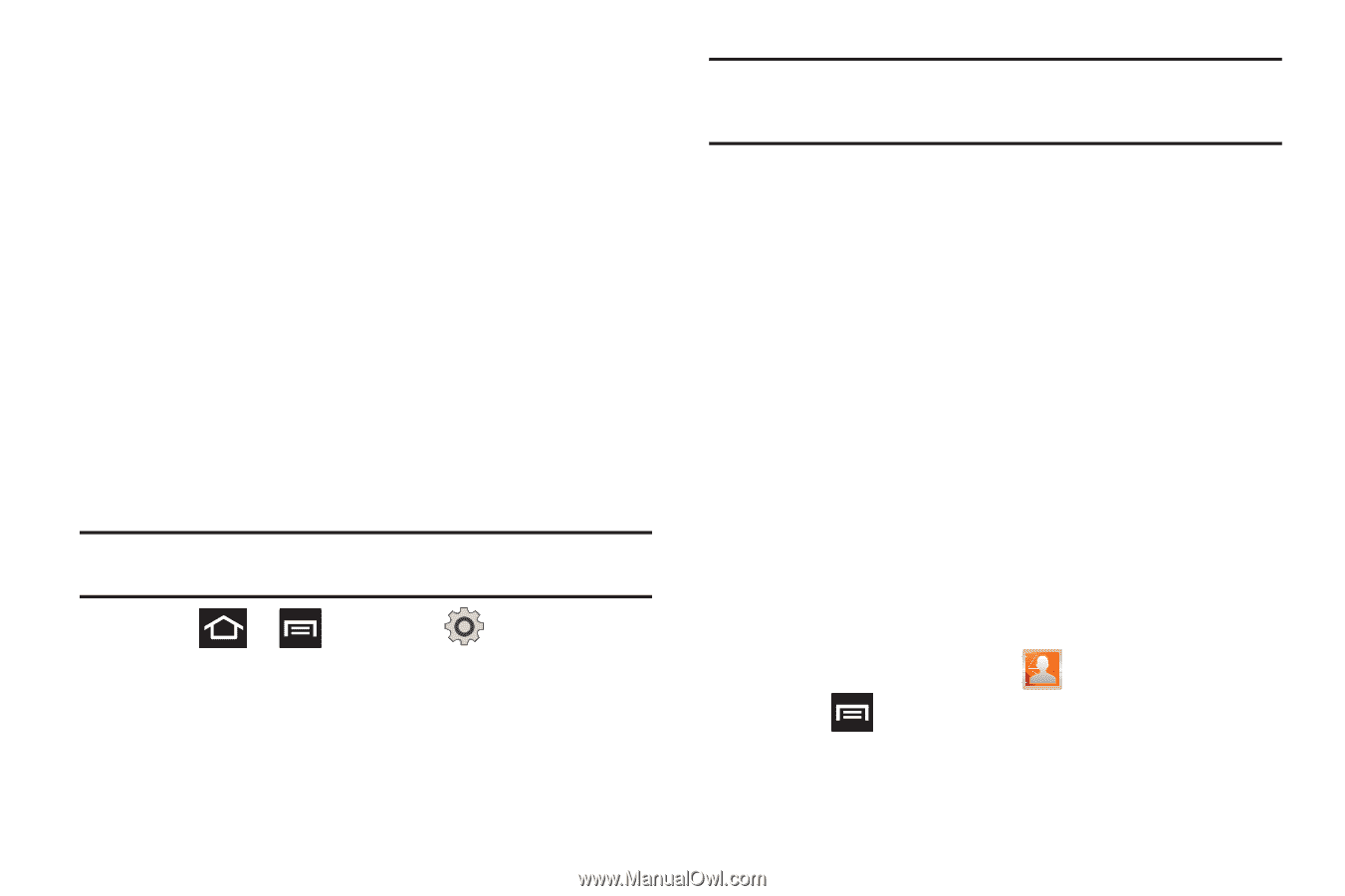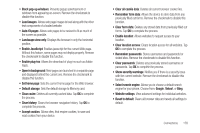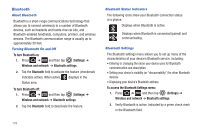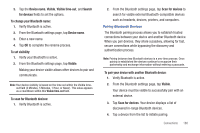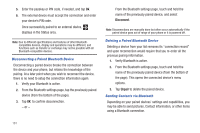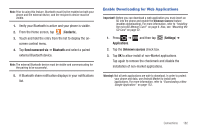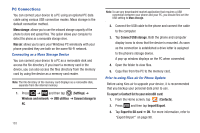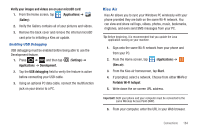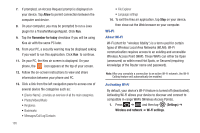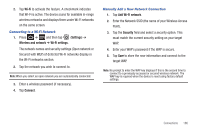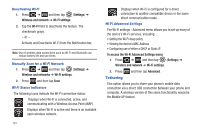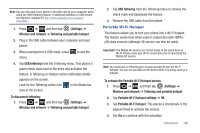Samsung SGH-T989 User Manual (user Manual) (ver.f5) (English(north America)) - Page 188
PC Connections, Import/Export
 |
View all Samsung SGH-T989 manuals
Add to My Manuals
Save this manual to your list of manuals |
Page 188 highlights
PC Connections You can connect your device to a PC using an optional PC data cable using various USB connection modes. Mass storage is the default connection method. Mass storage: allows you to use the onboard storage capacity of the phone to store and upload files. This option allows your computer to detect the phone as a removable storage drive. Kies air: allows you to sync your Windows PC wirelessly with your phone provided they are both on the same Wi-Fi network. Connecting as a Mass Storage Device You can connect your device to a PC as a removable disk and access the file directory. If you insert a memory card in the device, you can also access the files directory from the memory card by using the device as a memory card reader. Note: The file directory of the memory card displays as a removable disk, separate from the internal memory. 1. Press ➔ and then tap (Settings) ➔ Wireless and network ➔ USB utilities ➔ Connect storage to PC. 183 Note: To use any downloaded market application that requires a USB connection between your phone and your PC, you should first set the USB setting to Mass storage. 2. Connect the USB cable to the phone and connect the cable to the computer. 3. Tap Connect USB storage. Both the phone and computer display icons to show that the device is mounted. As soon as the connection is established a drive letter is assigned to the phone's storage device. A pop-up window displays on the PC when connected. 4. Open the folder to view files. 5. Copy files from the PC to the memory card. Prior to using Kies air for Phone Update Before using Kies air to upgrade your device, it is recommended that you backup your personal data prior to use. To export a Contact list to your microSD card: 1. From the Home screen, tap (Contacts). 2. Press and then tap Import/Export. 3. Tap Export to SD card ➔ OK. For more information, refer to "Export/Import" on page 98.