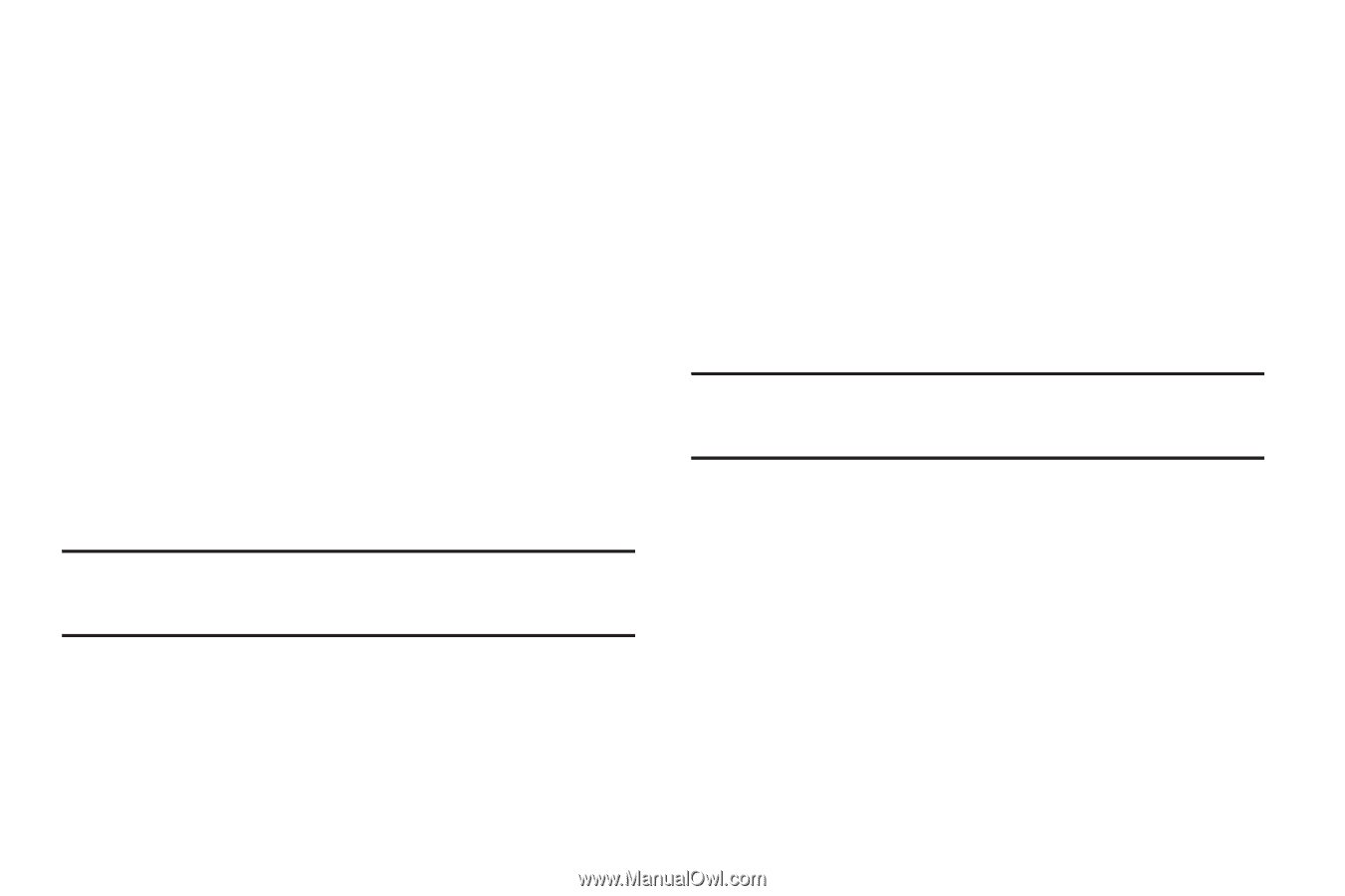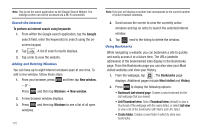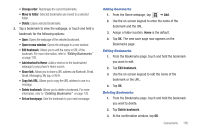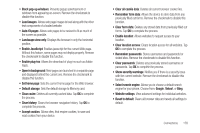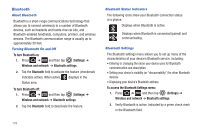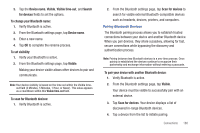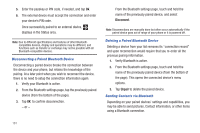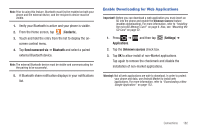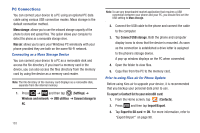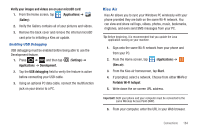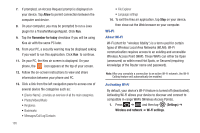Samsung SGH-T989 User Manual (user Manual) (ver.f5) (English(north America)) - Page 185
To set visibility, To change your Bluetooth name
 |
View all Samsung SGH-T989 manuals
Add to My Manuals
Save this manual to your list of manuals |
Page 185 highlights
3. Tap the Device name, Visible, Visible time-out, and Search for devices fields to set the options. To change your Bluetooth name: 1. Verify Bluetooth is active. 2. From the Bluetooth settings page, tap Device name. 3. Enter a new name. 4. Tap OK to complete the rename process. To set visibility: 1. Verify your Bluetooth is active. 2. From the Bluetooth settings page, tap Visible. Making your device visible allows other devices to pair and communicate. Note: Your device visibility is based on the time set within the Visible timeout field (2 Minutes, 5 Minutes, 1 Hour, or Never). This value appears as a countdown within this Visible time-out field. To scan for Bluetooth devices: 1. Verify Bluetooth is active. 2. From the Bluetooth settings page, tap Scan for devices to search for visible external Bluetooth-compatible devices such as headsets, devices, printers, and computers. Pairing Bluetooth Devices The Bluetooth pairing process allows you to establish trusted connections between your device and another Bluetooth device. When you pair devices, they share a passkey, allowing for fast, secure connections while bypassing the discovery and authentication process. Note: Pairing between two Bluetooth devices is a one-time process. Once pairing is established the devices continue to recognize their partnership and exchange information without entering a passcode. To pair your device with another Bluetooth device: 1. Verify Bluetooth is active. 2. From the Bluetooth settings page, tap Visible. Your device must be visible to successfully pair with an external device. 3. Tap Scan for devices. Your device displays a list of discovered in-range Bluetooth devices. 4. Tap a device from the list to initiate pairing. Connections 180