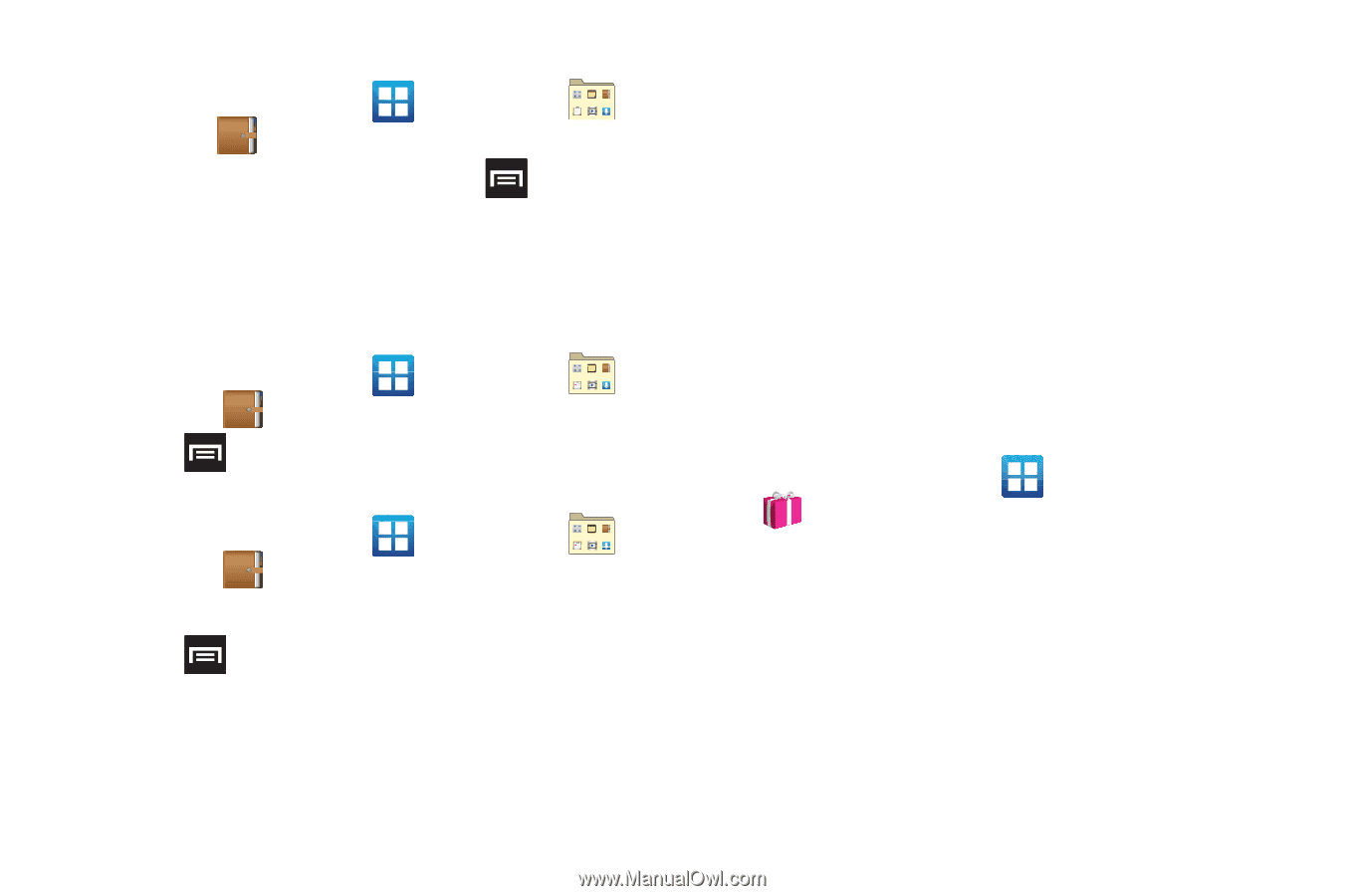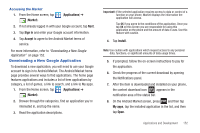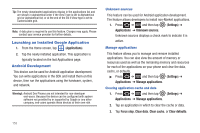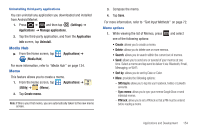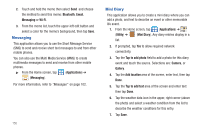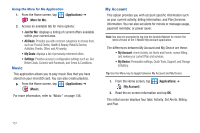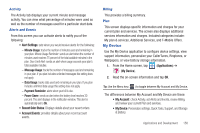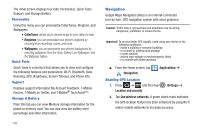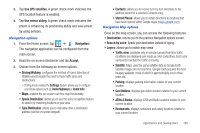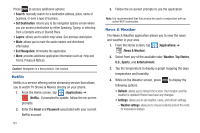Samsung SGH-T989 User Manual (user Manual) (ver.f5) (English(north America)) - Page 161
More for Me
 |
View all Samsung SGH-T989 manuals
Add to My Manuals
Save this manual to your list of manuals |
Page 161 highlights
Mini Diary settings 1. From the Home screen, tap (Utility) ➔ (Mini Diary). (Applications) ➔ 2. From the main Diary listings page, press tap Settings. and then 3. Tap Auto update if you want the settings to automatically update. Deleting a Mini Diary entry 1. From the Home screen, tap (Utility) ➔ . (Applications) ➔ 2. Press and then tap Delete all. Mini Diary options 1. From the Home screen, tap (Utility) ➔ . (Applications) ➔ 2. Select a diary. 3. Press and select one of the following options: • Create: creates a new diary entry. • Delete: deletes the displayed entry. • Edit: allows you to edit the current diary entry. • Change photo: replaces the photo in this entry by allowing you to take another photo or use another image. • Delete photo: deletes the photo from this entry when you touch Yes to confirm. • More: provides additional options such as: Publish (SNS service such as Facebook) and Send via (to deliver the entry via either Email or Messaging). More for Me Provides customized offers, discounts and deals right to your phone by providing some brief customer and location information. The application uses your current location to bring you the best deals in your area. Initial Setup 1. From the Home screen, tap (Applications) ➔ (More for Me). 2. Read the on-screen information and configure the necessary options such as: Gender, Age, and agreements. 3. Tap Continue to complete the setup process. Applications and Development 156