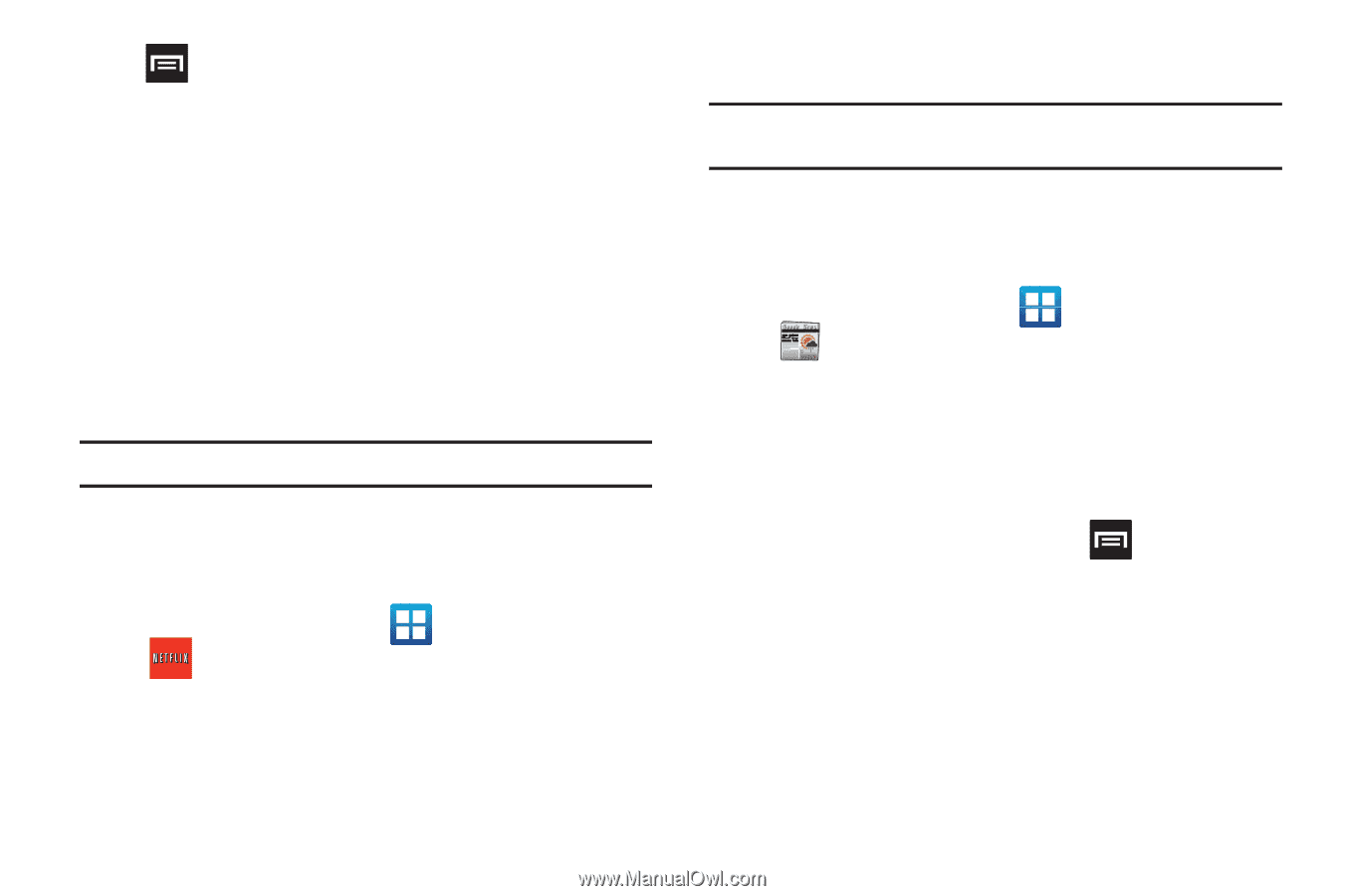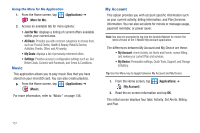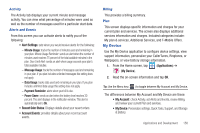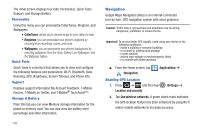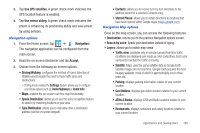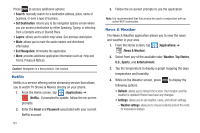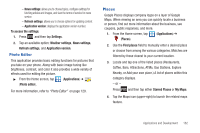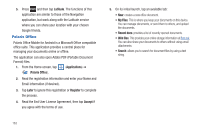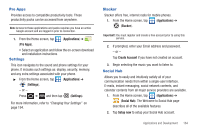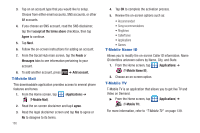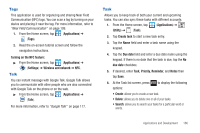Samsung SGH-T989 User Manual (user Manual) (ver.f5) (English(north America)) - Page 166
Netflix, News & Weather
 |
View all Samsung SGH-T989 manuals
Add to My Manuals
Save this manual to your list of manuals |
Page 166 highlights
Press to access additional options: • Search: manually search for a destination address, place, name of business, or even a type of business. • Set Destination: returns you to the navigation options screen where you can access a destination by either Speaking, Typing, or selecting from a Contacts entry or Starred Place. • Layers: allows you to switch map views. See previous description. • Mute: allows you to mute the audio readout and directional information. • Exit Navigation: terminates the application. • More: provides additional application information such as: Help and Terms, Privacy & Notices. Caution!: Navigation is a beta product. Use caution. Netflix Netflix is a service offering online streaming service that allows you to watch TV Shows & Movies directly on your phone. 1. From the Home screen, tap (Applications) ➔ (Netflix). If prompted to update, follow the on-screen prompts. 2. Enter the Email and Password associated with your current Netflix account. 161 3. Follow the on-screen prompts to use the application. Note: It is recommended that this service be used in conjunction with an active Wi-Fi connection. News & Weather The News & Weather application allows you to view the news and weather in your area. 1. From the Home screen, tap (Applications) ➔ (News & Weather). 2. Select from any of the available tabs: Weather, Top Stories, U.S., Sports, and Entertainment. 3. Tap the temperature to display a graph mapping the days temperature and humidity. 4. While on the Weather screen, press following options: to display the • Refresh: allows you to refresh the screen. Your location and the weather is updated if there have been any changes. • Settings: allows you to set weather, news, and refresh settings. - Weather settings: allows you to choose location(s) and set the metric for temperature displays.