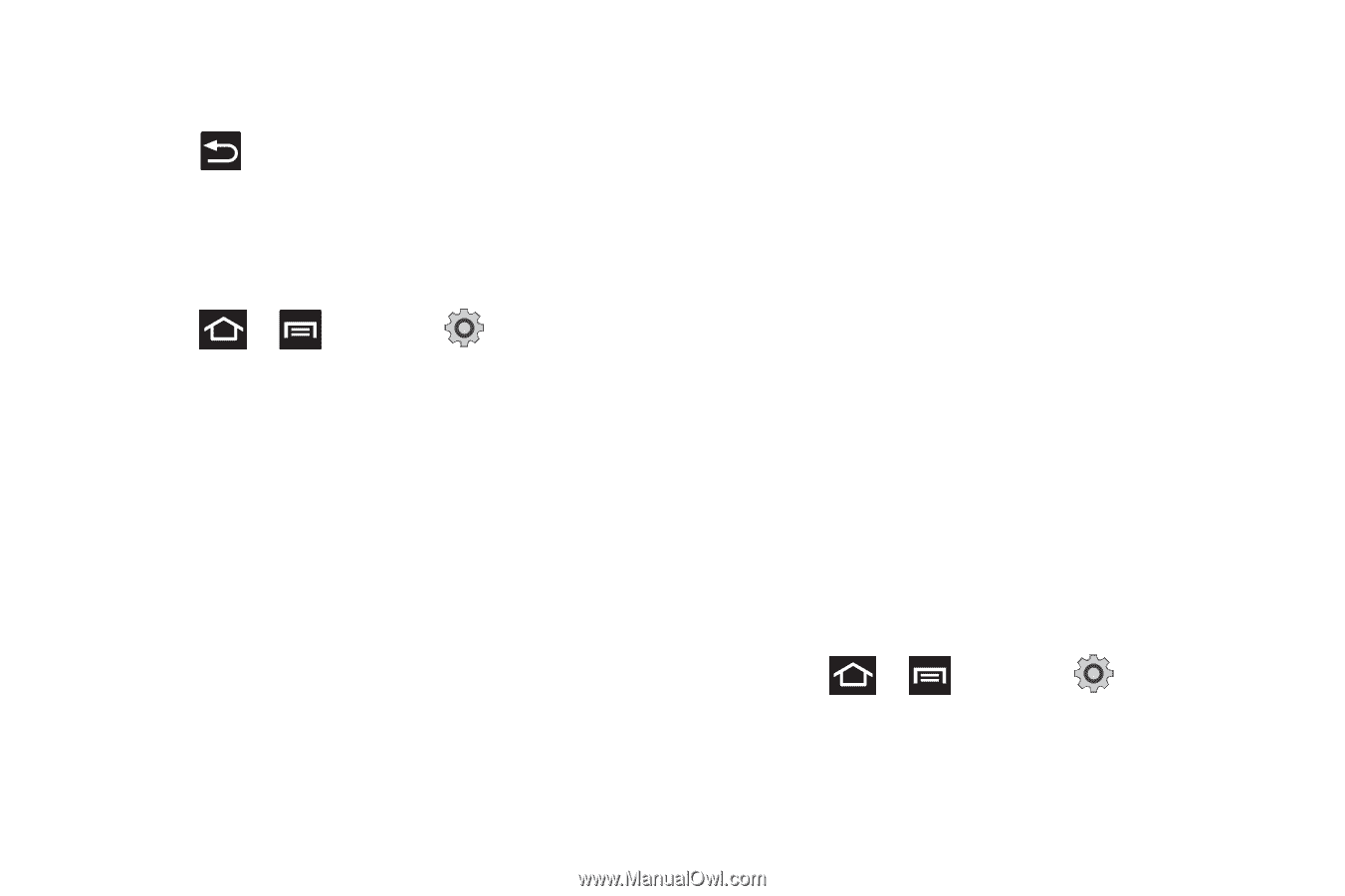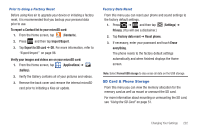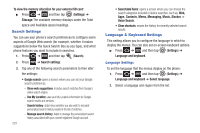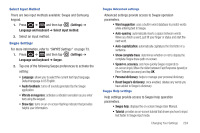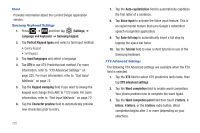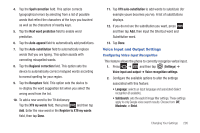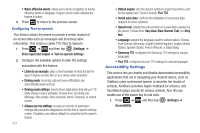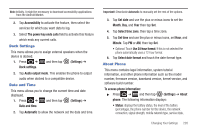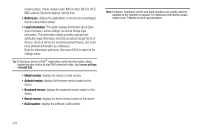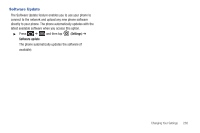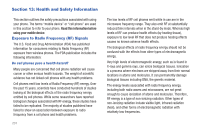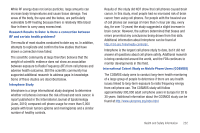Samsung SGH-T989 User Manual (user Manual) (ver.f5) (English(north America)) - Page 232
Accessibility Settings
 |
View all Samsung SGH-T989 manuals
Add to My Manuals
Save this manual to your list of manuals |
Page 232 highlights
• Block offensive words: allows you to block recognition of known offensive words or language. (A green check mark indicates the feature is active). 3. Press to return to the previous screen. Configuring Text-to-speech This feature allows the phone to provide a verbal readout of on-screen data such as messages and incoming caller information. This action is called TTS (Text To Speech). 1. Press ➔ and then tap (Settings) ➔ Voice input and output ➔ Text-to-speech settings. 2. Configure the available options to alter the settings associated with this feature: • Listen to an example: plays a short example of what the text-tospeech feature sounds like on your device when activated. • Driving mode: incoming calls and new notifications are automatically ready out loud. • Driving mode settings: selects those applications that will use TTS while driving mode is activated. Choose from: Incoming call, Message, New emails, New voicemail, Alarm, Schedule, or Unlock screen. • Always use my settings: accepts an override of application settings with personal configurations for this text-to-speech settings screen. If enabled, your device defaults to using the text-to-speech feature. 227 • Default engine: sets the speech synthesis engine that will be used for the spoken text. Choices include: Pico TTS. • Install voice data: confirms the installation of necessary data required for voice synthesis. • Speech rate: adjusts the rate at which on-screen text is spoken by the device. Choose from: Very slow, Slow, Normal, Fast, and Very fast. • Language: assigns the language used for verbal readout. Choose from German (Germany), English (United Kingdom), English (United States), Spanish (Spain), French (France), or Italian (Italy). • Samsung TTS: configures the Samsung TTS settings for various languages. • Pico TTS: configures the pico TTS settings for various languages. Accessibility Settings This service lets you enable and disable downloaded accessibility applications that aid in navigating your Android device, such as TalkBack (uses synthesized speech to describe the results of actions), KickBack (provides haptic feedback for actions), and SoundBack (plays sounds for various actions). Also lets you enable use of the power key to end calls. 1. Press ➔ and then tap (Settings) ➔ Accessibility.