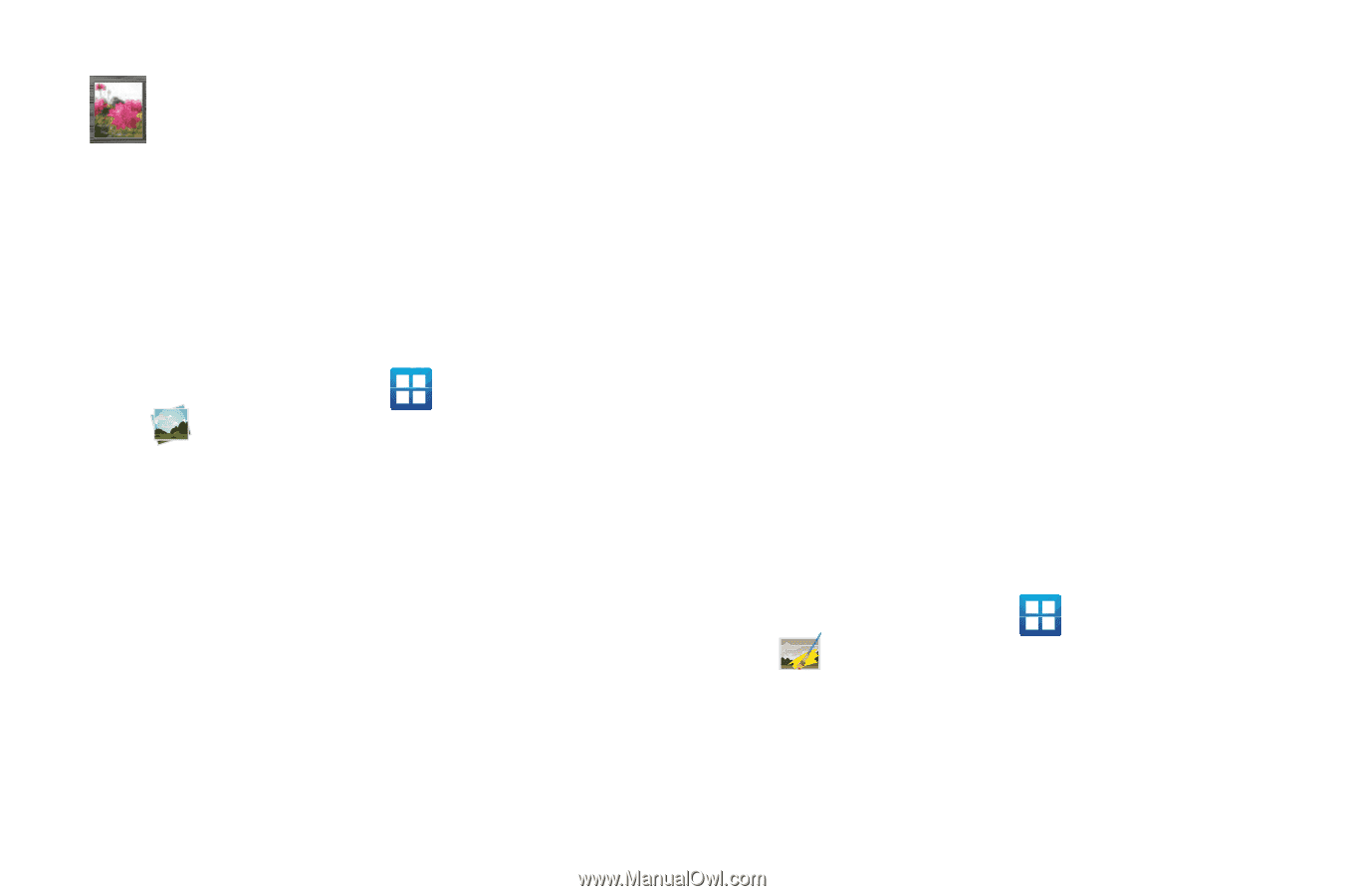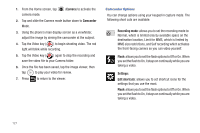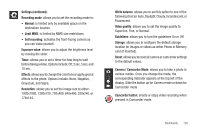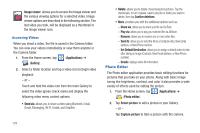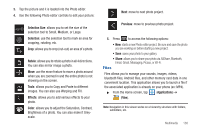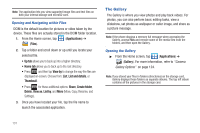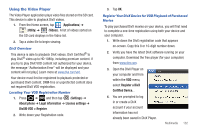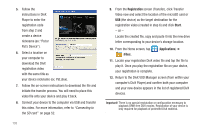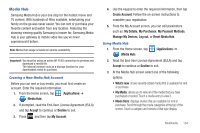Samsung SGH-T989 User Manual (user Manual) (ver.f5) (English(north America)) - Page 134
Photo Editor
 |
View all Samsung SGH-T989 manuals
Add to My Manuals
Save this manual to your list of manuals |
Page 134 highlights
Image viewer: allows you to access the Image viewer and the various viewing options for a selected video. Image viewer options are described in the following section. The last video you took, will be displayed as a thumbnail in the Image viewer icon. Accessing Videos When you shoot a video, the file is saved in the Camera folder. You can view your videos immediately or view them anytime in the Camera folder. 1. From the Home screen, tap (Applications) ➔ (Gallery). 2. Select a folder location and tap a video icon to begin video playback. - or - Touch and hold the video icon from the main Gallery to select the video (green check mark) and display the following video menu context options: • Send via: allows you to share a video using Bluetooth, Email, Gmail, Messaging, Wi-Fi, Kodak, and Snapfish. 129 • Delete: allows you to delete chosen/selected pictures. Tap the checkmark, to turn it green, next to any file or folder you want to delete, then tap Confirm deletions. • More: provides you with the additional options such as: - Share via: allows you to share your file via YouTube. - Play via: allows you to play your selected file via AllShare. - Rename: allows you to rename one or more video files. - Send to: allows you to send the file to a Contacts entry, New Email address, or New Phone number. - Set Default Destination: allows you to assign a default action to take after taking an image (Contacts, New Email address, or New Phone number). - Details: displays video file information. Photo Editor The Photo editor application provides basic editing functions for pictures that you take on your phone. Along with basic image tuning like brightness, contrast, and color it also provides a wide variety of effects used for editing the picture. 1. From the Home screen, tap (Applications) ➔ (Photo editor). 2. Tap Select picture to edit a picture in your Gallery. - or - Tap Capture picture to take a picture with the camera.