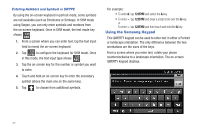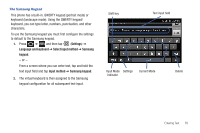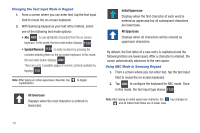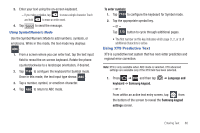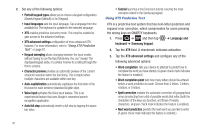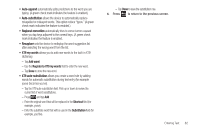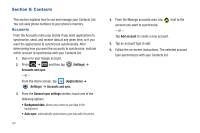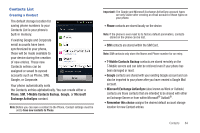Samsung SGH-T989 User Manual (user Manual) (ver.f5) (English(north America)) - Page 84
All lowercase, Initial Uppercase, Changing the Text Input Mode in Keypad
 |
View all Samsung SGH-T989 manuals
Add to My Manuals
Save this manual to your list of manuals |
Page 84 highlights
Changing the Text Input Mode in Keypad 1. From a screen where you can enter text, tap the text input field to reveal the on-screen keyboard. 2. With Samsung keypad as your text entry method, select one of the following text mode options: • Abc ABC : to use alphabetic characters from the on-screen keyboard. In this mode, the text mode button displays ?123 . • Symbol/Numeric ?123 : to enter numbers by pressing the numbers selecting them on the on-screen keyboard. In this mode, the text mode button displays ABC . There are up to 3 available pages of numeric symbols available by tapping 1/3 . Note: After typing an initial uppercase character, tap capitalization. to toggle All lowercase Displays when the next character is entered in lowercase. Initial Uppercase Displays when the first character of each word is entered as uppercase but all subsequent characters are lowercase. All Uppercase Displays when all characters will be entered as uppercase characters. By default, the first letter of a new entry is capitalized and the following letters are lowercased. After a character is entered, the cursor automatically advances to the next space. Using ABC Mode in Samsung Keypad 1. From a screen where you can enter text, tap the text input field to reveal the on-screen keyboard. 2. Tap ABC to configure the keyboard for ABC mode. Once in this mode, the text input type shows ?123 . Note: After typing an initial uppercase character, the key changes to and all letters that follow are in lower case. 79