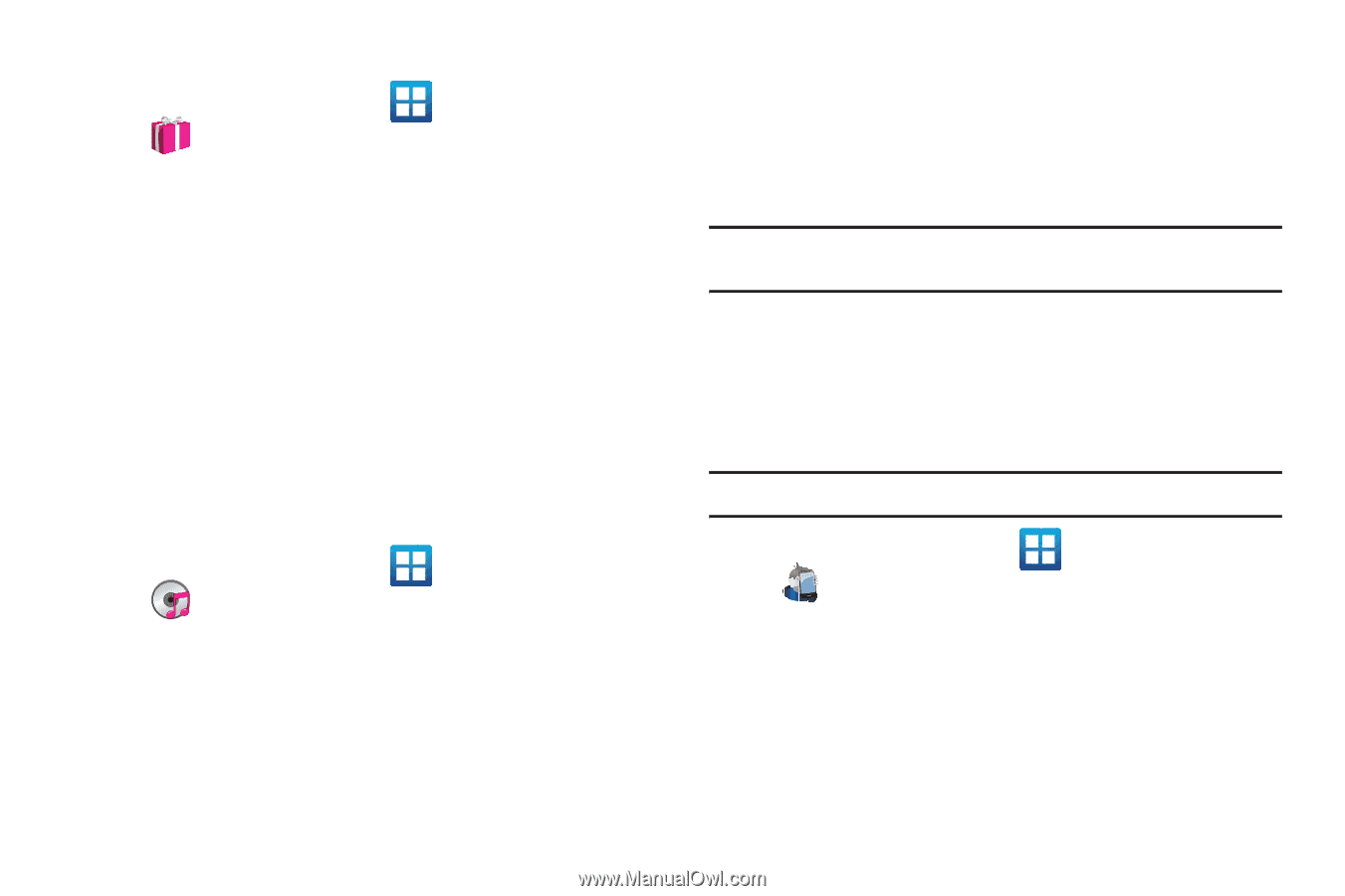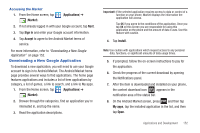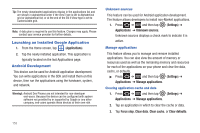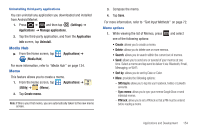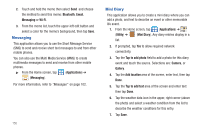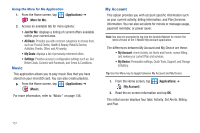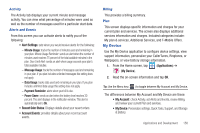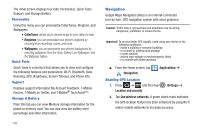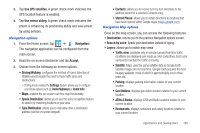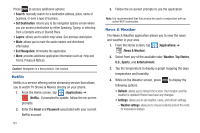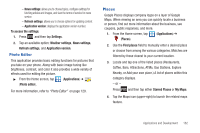Samsung SGH-T989 User Manual (user Manual) (ver.f5) (English(north America)) - Page 162
Music, My Account
 |
View all Samsung SGH-T989 manuals
Add to My Manuals
Save this manual to your list of manuals |
Page 162 highlights
Using the More for Me Application 1. From the Home screen, tap (Applications) ➔ (More for Me). 2. Access an available tab for more options: • Just for Me: displays a listing of current offers available within your current area. • All Deals: Provides you with common categories to choose from, such as: Food & Drinks, Health & Beauty, Retail & Service, Activities, Events, Other, and All nearby. • My Deals: displays a list of previously redeemed offers. • Settings: Provides access to configuration settings such as: Get Better Deals, Connect with Facebook, and Terms & Conditions. Music This application allows you to play music files that you have stored on your microSD card. You can also create playlists. ᮣ From the Home screen, tap (Applications) ➔ (Music). For more information, refer to "Music" on page 136. My Account This option provides you with account specific information such as your current activity, billing information, and Plan Services information. You can also set alerts for minute or message usage, payment reminder, or power saver. Note: You may be prompted to log into the Android Market to receive the latest version of the T-Mobile My Account application. The differences between My Account and My Device are these: • My Account: check Activity, set Alerts and Events, review Billing, and review your current Plan and services. • My Device: Personalize settings, Quick Tools, Support, and Storage & Battery. Tip: Use the Menu key to toggle between My Account and My Device. 1. From the Home screen, tap (My Account). (Applications) ➔ 2. Read the on-screen information and tap OK. The initial screen displays four tabs: Activity, Set Alerts, Billing, and Plan. 157